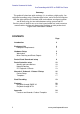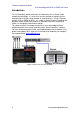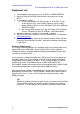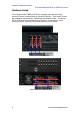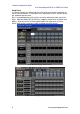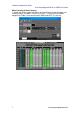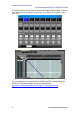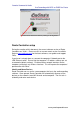Guide
Yamaha Commercial Audio
Live Recording with M7CL or PM5D via Dante
Dante Virtual Soundcard setup
During the creation of this document, the current version of Dante Virtual
Soundcard was V3.0.1. Please use this or a more recent version if available.
Ensure that both Dante Virtual Soundcard and Dante Controller are installed
on the computer to be used for audio recording. Refer to www.audinate.com
for the latest software, user guides and support FAQs. Note that a license is
required to run Dante Virtual Soundcard. One free license (for one computer
only) is obtained with the purchase of each Dante-MY16-AUD card.
Alternatively a license can be purchased directly from Audinate (see their
website for details).
Connect the computer’s Network port to the 1GB Ethernet switch. Ensure that
the computer’s IP address settings are set to automatic (default settings).
Disable all other network interfaces on the computer, particularly any wireless
interface. This will improve the computers’ performance with Dante.
Before enabling Dante Virtual Soundcard, first select the required audio
format (48kHz, 24-bit for example), and the Dante Latency (keep it at a high
setting for increased reliability with high channel counts). In the Advanced
settings, select the number of channels to be recorded / played back (8 x 8 is
the default). See the Dante Virtual Soundcard’s User Guide for information
about ASIO settings (for Windows operating systems), but it is sensible to use
the highest buffer size and latency for reliable live recording.
Dante Virtual Soundcard
Dante Virtual Soundcard: Advanced and ASIO options
9 www.yamahaproaudio.com