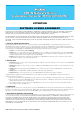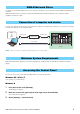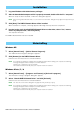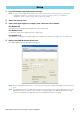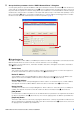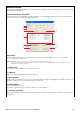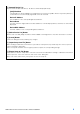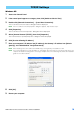Installation guide
DME-N Network Driver Installation Guide for M7CL/LS9/DSP5D 5
1
Log onto Windows with Administrator privileges.
NOTE In order to use the DME-N Network Driver, the computer and the device must be properly connected and
configured. For details on connections, refer to “Connection of computer and device”. For details on
configuration, refer to “TCP/IP Settings” and “Troubleshooting (FAQ)”.
2 Access the Control Panel.
3 If the control panel appears as category view, switch the view as follows:
For Windows XP
Click [Switch to Classic View] in the upper left of the control panel.
For Windows Vista
Click [Classic View] in the upper left of the control panel.
For Windows 7 / 8
Click [View by : Category] in the upper right of the control panel, and select “Large icons” or “Small icons”.
4 Double-click [DME-N Network Driver] icon.
The “DME-N Network Driver” dialog box will appear.
NOTE When running under Windows Vista / 7 / 8, the “User Account Control” dialog box may appear. Click [Continue] or
[Yes].
NOTE If an application that uses the DME-N Network Driver is running at this time the “Quit all applications that use the
DME-N Network Driver in order to change settings.” message will appear. The DME-N Network Driver settings
cannot be changed while any application that uses the DME-N Network Driver is running.
Setup