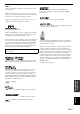Owner's Manual
49 En
English
TROUBLESHOOTING
ADDITIONAL
INFORMATION
Disc playback does
not start.
You may use a recordable disc that is not
finalized.
Finalize the recordable disc.
—
The disc label may not be facing up. Place the disc in the disc tray with the label facing
up.
—
The disc may be defective. Try to play back another disc. If the same problem
does not occur, the disc you want to play back is
defective.
—
The disc is dirty. Clean the disc surface.
53
The region code on the disc does not
match that of the BD player.
Use a disc with the same region code as the BD
player.
3
If the recorded time of a disc is unusually
short, playback may not be possible.
BD-RE/R discs recorded in a format
other than BDMV cannot be played back.
Video playback
stops.
Excessive force or vibration was applied
to the BD player.
Do not apply excessive force or vibration to the BD
player.
—
The BD player is not placed on a steady
flat surface.
Place the BD player on a steady flat surface.
—
The BD player makes
a snapping noise
when a disc is loaded
or played.
The BD player has not been operated for
a while.
This may happen if it has not been operated for a
while. This is not a malfunction.
—
There is no picture. The video cable is not connected properly
to your TV.
Connect the video cable properly to the TV.
9
The input setting on your TV is not
correct.
Select the correct input setting on the TV.
13
The BD player is not set properly for
HDMI or component video cable
connection.
Set the BD player properly.
37
The screen freezes
and operation
buttons do not work.
The disc is damaged or dirty. Check the disc surface.
—
The BD player is frozen. Reboot the BD player.
5
There is sound but
no picture.
The video cable is not connected
properly.
Connect the cable properly.
9
An image is not
output with the
desired resolution.
The video output resolution setting does
not match the resolution of the TV
connected to the BD player.
Perform “VIDEO RESET”.
45
Switch between “HDMI” and “Component” by using
“Video Out Select” or “HDMI <-> COMP”.
37, 45
“Video Out Select” is not set properly. Set “Video Out Select” properly.
37
“Component Video Out” or “HDMI
Video Out” is not set to the desired
resolution.
Set “Component Video Out” or “HDMI Video Out”
to the desired resolution.
37
Widescreen images
look vertically
stretched, or black
bands appear at the
top and bottom of the
screen.
“TV Aspect Ratio” is not set properly for
the connected TV.
Set “TV Aspect Ratio” properly for the connected
TV.
37
A 4:3 standard TV is connected but
“Video Out Select” is not set to
“Component”.
When a widescreen TV is connected, set “TV Aspect
Ratio” to “Wide 16:9”.
When a 4:3 standard TV is connected, set “Video
Out Select” to “Component”.
37
4:3 images look
horizontally
stretched.
When a 4:3 TV is connected, set “Video Out Select”
to “Component”.
37
Problem Cause Remedy
See
page