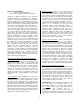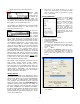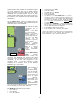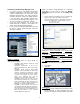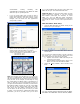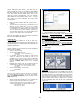User guide
and 2) and Drum User Voices – this way you can
select sounds by name in the Editor. Each Editor
file will archive not only your current MIX it will
save the entire internal USER Voice set in one
neat file (.m4e). Alternatively, you can ‘import’
other Motif ES Voice Editor files (.w7e) – so you
can access any Voice libraries you may have
accumulated.
• Under the FILE pulldown find the “Import Voice…”
selection
• This will allow you to browse your computer for your
libraries of Voice Editor files (.w7e). It is highly
recommended that as you create and acquire new
Voice banks for your Motif ES that you archive them
as Voice Editor files for this purpose. Importing a
Voice file that represents your current Motif ES User
Voices is much faster and is more efficient.
Later in the article we will come back to discuss
the use of the Multi-Part Editor.
Cubase SL/SE
If you are using Cubase SL or SE or any non-
Studio Connections software you will need to run
Studio Manager as a separate program behind you
software sequencer.
Launch Cubase SL and setup for using mLAN as
normal. This includes:
• Devices> Device Setup:
• Set the Default MIDI Ports to:
o “mLAN MIDI In” and “mLAN MIDI Out”
o Click APPLY
• In SL2/SL3 you have the option to add remote
control of Cubase via the Motif ES (this is not
available in SL 1.06 or in SE) If there no REMOTE
DEVICES folder select the ADD function “(+)” and
add the “Yamaha 01X” to the list of available
devices
• Highlight the Yamaha 01X set the MIDI Input and
Output Ports to: Remote Control Surface control
o “mLAN MIDI In (4)” and “mLAN MIDI Out (4)
o Click APPLY
• Set the VST Audiobay: ASIO mLAN
o Click APPLY
• CLICK OK
Once you have Cubase setup for mLAN you can launch
the Studio Manager and set it up to run concurrently.
Setup the Modify Workspace screen and then set the
MIDI Port screen.
• All the Yamaha Device Editors on your computer will
appear at left. Select the editors you want to
associate with this session. Click “ADD” for each to
create your “Workspace” (shown below). Select:
o Motif ES 6/7/8 (Voice)
o Motif ES 6/7/8 (Multi)
• Click the MIDI Ports tab and select:
Input Ports: Yamaha mLAN MIDI In and Yamaha mLAN
MIDI In (3)
Output Ports: Yamaha mLAN MIDI Out
and Yamaha
mLAN MIDI Out (3)
The Yamaha mLAN MIDI In
and Yamaha mLAN MIDI Out
Ports will be used to communicate between the Voice
and Multi Editors and the Motif ES.
The Yamaha mLAN MIDI In (3)
and Yamaha mLAN MIDI
Out (3) will be used to remote control the Multi-Part
Editor from the front panel of the Motif ES.
• Click Apply
• Click OK
SQ01ver2
When using the free SQ01v2 you do not use the Studio
Manager host application to run the newest versions of
the Motif ES MULTI and VOICE Editors. SQ01v2 allows
the editors to be launched from within the program as a
fully compliant OPT program (in affect SQ01 is the host).
ON the toolbar select “Setup > MIDI Device > activate
all the mLAN MIDI Ports that will be used “mLAN MIDI
In/Out 1-4)
On the toolbar of SQ01v2 click on the Plug-in option…
10