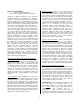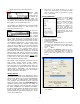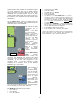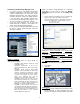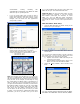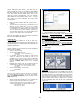User guide
mLAN2 Audio Input screen (shown below):
Notice that
each mLAN
input pair has
a setting for
Volume, Pan, Reverb Send, Chorus Send, Dry
Level, Mono/Stereo select, and Output Select. You
can monitor the mLAN input with effects and send
the signal out to an mLAN output dry.
Also added to your Motif ES when you inserted the
mLAN expansion board is a new screen in the
UTILITY area shown here:
At [F2] I/O>
SF2 OUTPUT
you will find
the “mLAN
Monitor Switch”. What this Switch does is allow
you to hear what you are routing out to your
digital audio workstation (mLAN Monitor Switch
ON) versus what is post the send to the recorder
(mLAN Monitor Switch OFF). I like to refer to this
as a switch between the scientific output (that
which you are sending to your recorder) and the
subjective output (that which you are monitoring
in your speakers). In a scenario where you are
using the Motif ES to add effects to a signal for
the purpose of monitoring (subjective)- the mLAN
Monitor Switch OFF will let you hear any Reverb
you have added to the mLAN signal. Press mLAN
Monitor Switch ON and you will hear exactly
what
is being sent to the record track of your digital
audio workstation (the dry signal).
Also added is the Assignable Output Gain for the
L&R, as1&2, as3&4, as5&6, as7&8, as9&10,
as11&12 and as13&14. This will allow you to
boost the level of an assignable output when you
are attempting to record directly out from the
mLAN outputs. Remember you lose little or
nothing when you move data in the 24-bit digital
domain…welcome to the future.
Getting Started
Install your mLAN16E and appropriate drivers
according to the setup documentation that comes
with the unit. Make sure you have the latest Motif
ES OS. Connect a single firewire cable between
your computer and the Motif ES when instructed
during the install. Open your mLAN Manager to
establish communication between your Motif ES
and your computer. Then we will take a look at
the AUTO CONNECTOR, the GRAPHIC PATCHBAY,
the MULTI-PART EDITOR for MOTIF ES 6/7/8 and
finally we will take a close look at two of the
principal Windows workstation sequencers: Sonar
(3.1.1) and Cubase SX3.
• Right Click on the mLAN Manager icon in your
System Tray. Alternatively, you can start the mLAN
driver by going to START > All Programs > mLAN
Tools > Start mLAN
AUTO CONNECTOR
Introduced in mLAN version
package 1.5.4 is the AUTO
ON function – which will
activate mLAN automatically
when you power up your
computer. If you have
dedicated this computer as
your music computer, you
may opt to click the AUTO
ON option. Right Click on the
mLAN Manager icon in the
System Tray and select AUTO
CONNECTOR.
Make the initial settings for example:
• Model Name Motif ES 7
• Sampling Rate 44.1kHz
• Master Clock = PC
• PC -> Motif ES7: 8 CH mLAN [There are 8 channels
coming from the computer back to the Motif ES via
the mLAN cable that arrive at the AUDIO INPUT
monitor bus.]
• ASIO ____ ASIO
• PC <- Motif ES: 14 channels; –MAIN OUT- is 15 &
16 [There are 14 channels going from the Motif ES
to the computer; ASSIGNABLE OUT 1-14 plus the
Main left and right outputs are sent on mLAN 15
and 16]
• Click CONNECT
4