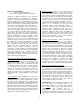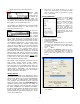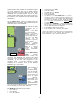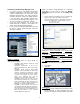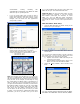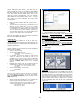User guide
environment. Saving normally will
automatically incorporate your Motif ES data
with the .cpr or .npr Project file.
• If you are using Cubase SX3 you will be able to
launch Studio Manager within the program. On the
toolbar find “Devices” and select Yamaha Studio
Manager. This will launch the host application’s
Setup inside of Cubase.
• All the Yamaha Device Editors on your computer will
appear at left. Select the editors you want to
associate with this session. Click “ADD” for each to
create your “Workspace” (shown below). Select:
o Motif ES 6/7/8 (Voice)
o Motif ES 6/7/8 (Multi)
Note: The first time you set these up in a session you
will have to configure them. Every time afterwards they
will open automatically as part of this Project and will be
ready to work. In our example, we will setup for using
the VOICE Editor and MULTI Editor of the Motif ES to
show you how they can be associated with a Project. As
you get to know the Editors a bit better you will see that
the Multi-Part Editor includes not only the current Multi
Mix but also all the internal USER Voices and USER
Drum Voices. The Voice Editor is included here so you
can see how it can be setup and, of course, if you need
to tweak a Voice beyond the available MIX PART offset
parameters, you can. If you edit a Voice, you can store
it to a VOICE EDITOR File and then Import that Voice
Editor file into your active Multi-Part Editor data.
Additional Note: The Voice and Multi editors are fully
Studio Connections compliant. If you have PLG150
Board Editors (AN Expert, DX Simulator, VL Visual
Editor, etc.), they are not fully Studio Connections
compliant so there will be some limitations on what they
will be able to “recall”. Look for more improvements in
time.
Multi Part Editor: MIDI Setup
• Open the Multi-Part Editor by double clicking on the
MULTI icon in your workspace
• Click on “SETUP” and select MIDI IN/OUT Ports as
shown above.
You can have the Multi-Part Editor correctly reference
the current User 1, User 2 and User Drum Voices that
are in your Motif ES by doing one of two things
1) Request and receive a MIDI bulk dump of the
current User Voice setup
2) Use the IMPORT VOICE function to load a Voice
Editor (.w7e) file into the Multi-Part Editor
• Under the S
etup pulldown, select ‘Receive Voice
Bulk…’
You can request that the Motif ES send the Multi-
Part Editor its USER bank sounds. Normal (USER 1
9