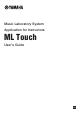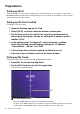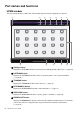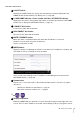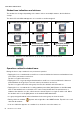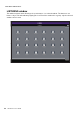User Manual
Table Of Contents
8 ML Touch User’s Guide
Part names and functions
Student icon indications and statuses
The student icon changes depending on the status. If there are multiple statuses, their indications
overlap.
The device ID of the MLA-200 appears on icons with no student assigned.
For example: A student icon with statuses w, e, y and u appears as shown below.
Operations related to student icons
During the lesson, tap a student icon to perform an operation.
• Tapping the icon of a student whose audio is not connected allows the instructor and student to hear
each other’s performances and voices.
Tap the icon again to disconnect.
• Tapping the icon of a group-assigned student whose audio is not connected allows the instructor
and all students in the group to hear each other’s performances and voices.
Tap the icon again to disconnect the group. However, the student’s mic will remain on.
• Tapping the icon of a student who is calling (student pressed the [CALL] button on the MLA-200)
turns on that student’s mic so that their voice can be heard. At that time, the performances of
students other than the one who called cannot be heard. Tap the icon again to end the call. When
the student’s mic is on, the [MIC] button on the student’s MLA-200 flashes.
• If a group-assigned student called, all students in the same group can hear the audio.
• During calls from students, appears at the right side of the HOME window. Tap this icon to end
calls with all students.
• If an error indication appears on a student icon, check the connection status, etc.
q Student not assigned w Student assigned e Group assigned
r
Multiple students assigned
t Connection error y Muted
u Student mic on while
connected with student
i Student mic off while
connected with student
o Call from student
(flashing frame)