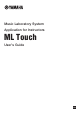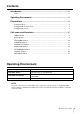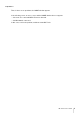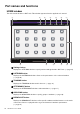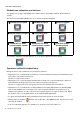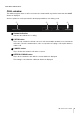User Manual
4 ML Touch User’s Guide
Preparations
Setting up Wi-Fi
Set up the wireless access point according to the operation manuals for each device as well as the
MLA-200 Installation Guide. We recommend using a security setting such as WPA in order to prevent
external intrusions into the network.
Setting up Wi-Fi on the iPad
Use DHCP to set up the iPad.
1. Open the Settings app on the iPad.
2. Select [Wi-Fi], and then select the wireless access point.
3. Tap the blue mark to the right of the currently selected wireless
access point to display a screen for editing the IP address.
4. Select [DHCP], and then check that the iPad has received the settings
for “IP Address”, “Subnet Mask”, “Router” and “DNS”.
5. If the settings have not been applied, tap [Renew Lease].
6. After the setup is finished, return to the Home window.
Setting up ML Touch
Perform the initial setup according to the MLA-200 Installation Guide.
1. Install ML Touch from the App Store.
2. Tap the ML Touch icon to start the application.
The initial setup window appears.
q OFFLINE MODE button
Open the HOME window in offline mode (limited functionality).
In offline mode, MIDI transmissions and audio connection switching cannot be performed,
but the number of MLA-200s and the number of MRX7-Ds can be specified.
q