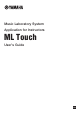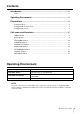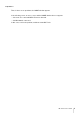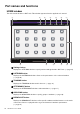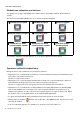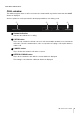User Manual
ML Touch User’s Guide 9
Part names and functions
CALL window
This window appears when a call is received from a student while any window other than the HOME
window is displayed.
Various operations can be performed in the displayed window, even during a call.
q Student indication
Indicates the student who is calling.
w CATCH button
Tap to accept a student’s call and connect. If calls from multiple students are received at the
same time, select the student whose call to accept. After accepting a call, tap this button to
end the call.
e CANCEL button
Tap to decline the student’s call and not connect.
r KEEP BLOCKING button
Tap to block a student’s calls while the current window is displayed.
This setting is canceled after a different window is displayed.
wq e r