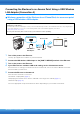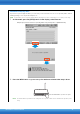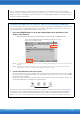User Manual
Table Of Contents
- Supported Models
- Supported iOS Devices and iOS
- Yamaha Applications for Piano & Keyboard Instruments
- Contents
- NOTICE
- Information
- Determining the Connection Type
- Connecting the Electone to an Access Point Using a USB Wireless LAN Adaptor (Connection A)
- Connecting Directly Using a USB Wireless LAN Adaptor (Connection B)
- Troubleshooting Problems with Wireless LAN Connections
- Connecting to an iPhone/iPad Using a Cable (Connection C, D, E, F, G, H)
- Glossary of Terms
- About Using BSD-Licensed Software

iPhone/iPad Connection Manual
11
6 Connect the iPhone/iPad to the access point.
6-1 Call up the Wi-Fi display on your iPhone/iPad by tapping Settings > Wi-Fi.
6-2 Turn ON the Wi-Fi.
6-3 From the network list shown on the display, tap on the network to which you connected your Electone in step 5. If the
password is required, input the password, then connect.
7 The connection procedures are completed at step 6. Use the application on your iPhone/iPad
to communicate with your Electone.
NOTE Some applications need the appropriate setting to communicate with the Electone. For details, refer to the relevant application
manuals.
Manual Setup
If you cannot find the desired network on the display because SSID broadcast was disabled or the WPS
function is not installed in the access point, you will need to manually input the SSID, security and
password settings for connection on the setting display of the Electone.
NOTE About the confirmation and changes in the access point settings, refer to the manual of the access point.
NOTE For more information on successively inputting the SSID, Security and Password on the display of the Electone, refer to the
Owner’s Manual or the New Functions PDF of your Electone.
1 As illustrated, input in succession the SSID, Security and Password on the display of
the Electone.
2 Press the [CONNECT] button as illustrated.
The necessary information is set, and the connection between access point and the Electone has been
completed. Proceed to step 6 to connect the access point and iPhone/iPad. If you cannot find the
desired network on the display or you want to set by a method other than described above, follow the
instructions in “Connect Directly via the USB Wireless LAN Adaptor.”
2
1
Example display from ELS-02/ELS-02C (including Vitalize unit): [UTILITY] button [WIRELESS LAN] [OTHER]
Set these to the same as the
settings on the access point.