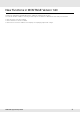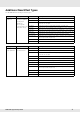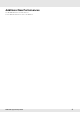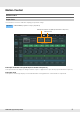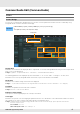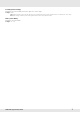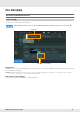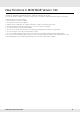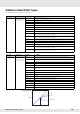MUSIC SYNTHESIZER Supplementary Manual Contents New Functions in MONTAGE Version 1.60 .............................................................................. 2 Additional New Effect Types ............................................................................................................................. 3 Additional New Performances........................................................................................................................... 4 Motion Control.....................
New Functions in MONTAGE Version 1.60 Yamaha has upgraded the MONTAGE firmware, adding the following new functions. This manual describes additions and changes with respect to the Reference Manual that came with your instrument. • New effect types have been added. • New Performances have been added. • New functions have been added in some displays for simplifying Super Knob settings.
Additional New Effect Types The MONTAGE offers following new effect types. Effect Type Description Parameter Description Spiralizer P, Unique filter applying Spiral Speed Determines the speed of the pitch shift. Spiralizer F Phaser (for Spiralizer Offset Determines the starting pitch in semitones. P)/ Flanger (for Spiralizer F) Feedback Determines the level of the sound signal output from the effect block and returned to its own input.
Additional New Performances The MONTAGE offers 8 new Performances. For the added Performances, refer to the Data List.
Motion Control Motion Control Super Knob Shortcut buttons have been added for simplifying Super Knob settings. Operation [PERFORMANCE] [Motion Control] [Super Knob] Edit Super Knob Motion Seq (Edit Super Knob Motion Sequencer) Edit Super Knob Edit Super Knob Motion Seq (Edit Super Knob Motion Sequencer) Calls up the Knob Auto display for editing the Motion Sequencer applied to the Super Knob (Super Knob Motion Sequencer).
Common/Audio Edit (Common/Audio) Control Control Assign You can now set Super Knob to “Display Filter.” You can also check the parameters for Parts which are controlled by using Assignable Knobs common to all Parts in this display. Operation [PERFORMANCE] [EDIT] PART [COMMON] [Control] [Control Assign] or Touch [Edit Super Knob] in the Super Knob display. Display Filter Display Filter Determines the Controller to be displayed.
Polarity (Curve Polarity) Determines the Curve Polarity of the Curve type set in “Curve Type.” Settings: Uni, Bi Uni: Unipolar changes only in a positive direction or in a negative direction from a base parameter value according to the Curve shape. Bi: Bipolar changes in both of positive and negative directions from a base parameter value. Ratio (Curve Ratio) Determines the Curve Ratio.
Part Edit (Edit) Mod/Control (Modulation/Control) Control Assign You can now set Super Knob to “Display Filter.” Operation [PERFORMANCE] [EDIT] Part selection ELEMENT/OPERATOR [COMMON] [Mod/Control] [Control Assign] Display Filter Edit Common Control Settings Display Filter Determines the Controller to be displayed. When “Super Knob” is selected, all Assignable Knob settings to be affected by using the Super Knob are displayed.
New Functions in MONTAGE Version 1.50 Yamaha has upgraded the MONTAGE firmware, adding the following new functions. This manual describes additions and changes with respect to the Reference Manual that came with your instrument. • • • • • • • • • • • New effect types have been added. New Performances have been added. The Favorite function has been added. “Mixing” has been added for the “Parameter with Part” setting of the Part Category Search.
Additional New Effect Types The MONTAGE offers following new effect types. Effect Type Description Parameter Description Rotary Speaker 2 Simulator of a rotary speaker including the amp block. Speed Control Switches the rotary speed. Drive Controls the amount of the distortion. Tone Adjusts the tone level. R/H Balance Determines the volume balance of the horn (higher range) and rotor (lower range). Output Level Determines the output level of the effected sounds.
Effect Type Description Parameter Description Uni Comp Up Compressor using “upward” algorithm for making quiet sounds louder. Threshold Determines the maximum input level at which the compressor effect is applied. Knee Determines how the transition range changes around the threshold. The higher the value, the shallower the transition curve. Attack Determines the amount of time it takes for the effect to reach its maximum compression.
Additional New Performances The MONTAGE offers 52 new Performances. For the added Performances, refer to the Data List.
Category Search Performance Category Search, Arpeggio Category Search, Waveform Category Search The Favorite function has been added, giving you quick access to the sounds and Arpeggios you want has been added. This section explains an example of the Favorite function for Performance Category Search. NOTE You can filter the Performance List by Favorite in the Part Category Search and in the Performance Merge, but you cannot turn the Favorite icon on/off from the search displays.
Part Category Search When “Mixing” of the “Parameter with Part” (Param. with Part) setting is set to off, you can change sounds continuously, using the current setting values for the Part such as Volume, Pan and Note shift.
Performance Play (Home) You can now see various information by turning “View” on. Home Operation Press the [PERFORMANCE] button or Touch the [HOME] icon View View Determines whether the detailed information of each Part is displayed (On) or not displayed (Off). The displayed information differs depending on the cursor position or the Control function settings.
Element view This appears only when the currently selected Part is the Normal Part (AWM2), and the [PERFORMANCE CONTROL] button or “Element/Operator control” is turned on. Element Level Element Switch Element SW (Element switch) Determines whether each Element is active or not. Settings: Off, On Element Level Determines the output level of the Element.
Drum Key Level Determines the output level of the Drum Key. Settings: 0 – 127 Algorithm view This appears only when the currently selected Part is the Normal Part (FM-X), and the [PERFORMANCE CONTROL] button or “Element/Operator Control” is turned on. Algorithm Number Feedback Level Operator Level Algorithm (Algorithm Number) Changes Algorithms. Settings: See the Data List PDF document. NOTE Tapping the Algorithm image calls up the Algorithm Search display.
Part – Note view This appears only when the [PART CONTROL] button is turned on or the cursor is on the Note Limit. This is useful for checking the Layer/Split settings among Parts. Note Limit Velocity – Note view This appears only when the cursor is on any velocity limit of Parts. This is useful for setting Velocity split among Parts.
Motion Control Motion Control Super Knob You can now make individual link setting of Assignable Knobs, to which functions commonly effective for all Parts are assigned, with the Super Knob. Operation [PERFORMANCE] [Motion Control] [Super Knob] Motion Sequencer Master Switch Super Knob Motion Sequencer Switch Super Knob Link MS Master (Motion Sequencer Master Switch) Turns the Motion Sequencer for the entire Performance on/off. This setting is applied to the [MOTION SEQ ON/OFF] button on the panel.
Utility Settings Audio I/O You can now control the monitor volume of the Audio signal input from the [USB TO HOST] terminal. Operation [UTILITY] [Settings] [Audio I/O] USB Input Volume USB Volume (USB Input Volume) Adjusts the volume of the Audio signal input from the [USB TO HOST] terminal. This setting is applied to the output gain of the OUTPUT (BALANCED) [L/MONO]/[R] jacks and the ASSIGNABLE OUTPUT (BALANCED) [L]/[R] jacks.
MIDI I/O You can now switch Scenes by Control Change messages. Operation [UTILITY] [Settings] [MIDI I/O] Scene Control Change Number Scene CC (Scene Control Change Number) Determines the Control Change Number generated by switching Scenes. Even when the instrument receives MIDI message with the same Control Change Number specified here from the external equipment, the instrument assumes that the message is generated by switching Scenes.
System You can now change the font size partially on the Live Set display and the Category Search display. Operation [UTILITY] [Settings] [System] Live Set Font Size Live Set Font (Live Set Font Size) Determines the font size of the contents name on the Live Set display and the Category Search display.
Live Set display • Normal • Large MONTAGE Supplementary Manual 23
Category Search display • Normal • Large MONTAGE Supplementary Manual 24
Contents You can now save/load backup files in which the entire User Memory data (including Songs and Libraries) is stored. Load Operation [UTILITY] [Contents] [Load] Content Type File Type Device Type Extension Description Backup File File Data that is saved to USB flash memory as a backup file can be loaded to the User Memory again. A backup file includes all User data, Library data, and Song data. .
Store/Save Operation [UTILITY] [Contents] [Store / Save] Content Type File Type Device Type Extension Description Backup File File Data that is stored to the User Memory can be saved to USB flash memory. A backup file includes all User data, Library data, and Song data. .
Edit Each of the following Edit displays has been improved and you can now select the desired Part by touching the Part name on the display: Normal Part (AWM2) Edit display, Drum Part Edit display, Normal Part (FM-X) Edit display, and Common/Audio Edit display. Here is an example of the Normal Part (AWM2) Edit display. Part Indicates the selected Part. Touching this calls up a pop-up list to switch the Part to be edited.
New Functions in MONTAGE Version 1.20 Yamaha has upgraded the MONTAGE firmware, adding the following new functions. This manual describes additions and changes with respect to the Reference Manual that came with your instrument. • • • • • • • • • • Element / Operator Control has been added for “Control Function.” You can now store Control Function settings as Performance data. Song Loop playback function has been added. User Arpeggio function has been added.
Motion Control Motion Control Overview Operation [PERFORMANCE] [Motion Control] [Overview] or [SHIFT] + [PERFORMANCE] Control Function Control Function Switches among Performance Control, Part Control, and Element/Operator Control. Settings: Performance Control, Part Control, Elem/Op Control NOTE You can now store Control function operations as Performance data. NOTE Element/Operator Control can also be selected by simultaneously holding down the [SHIFT] button and using the [PART CONTROL] buttons.
Play/Rec Play/Rec MIDI You can now loop Song playback. Playback and Playback Standby Operation [R] (Play) button, or [PERFORMANCE] [Play/Rec] [MIDI] Song Name Loop Loop Start / End Song Name Indicates the selected Song name. Touching the Song Name calls up a menu for selecting Load, Rename, and User Arpeggio. Loop Determines whether the Song plays through a single time or continuously.
Put Track to Arpeggio This function copies data in the specified measures of a track for creating Arpeggio data. Up to 16 unique note numbers can be recorded to the Arpeggio track. If more than 16 different note numbers have been recorded to the MIDI sequence data, the Convert operation reduces the notes in excess of the limit. Because of this, be careful to record only up to 16 different notes when you create an Arpeggio, especially when using multiple tracks.
Category Search Performance Merge This allows you to separately mute original Parts and newly added Parts. Operation [PERFORMANCE] (the selected Part and all Parts that follow must not be assigned) [SHIFT] + [CATEGORY] or touch the “+” icon Additional Part Mute Original Part Mute Original Part Mute Mutes the original Parts. Settings: Off, On Additional Part Mute Mutes newly added Parts in the Performance Merge display.
Utility Settings MIDI I/O You can now control the Super Knob by MIDI Control Change messages. Operation [UTILITY] [Settings] [MIDI I/O] Super Knob CC (Super Knob Control Change Number) Control Number Super Knob CC (Super Knob Control Change Number) Determines the Control Change number generated by using the Super Knob.
Effect Switch Arp Bypass and Kbd Ctrl Lock functions have been added for “Effect Switch.” Operation [UTILITY] [Effect Switch] or touch the Effect icon Arp Bypass (Arpeggio Bypass Switch) Kbd Ctrl Lock (Keyboard Control Lock) Arp Bypass (Arpeggio Bypass Switch) Determines whether the Arpeggio Bypass is active or not. When this is set to on, all Arpeggiator operations are disabled.
Common/Audio Edit (Common/Audio) Control Control Number When the same control number is assigned to the Super Knob and any Assignable Knob, the Super Knob takes priority and operation of the Assignable Knob may be ignored. A warning message appears in that case. NOTE The Control Number set in this display is stored as Performance data. However, “FS Assign” and “Super Knob CC” are stored as general system settings, not as Performance data.
USB Monitor From the USB Monitor display, you can adjust the Audio Input level from the [USB TO HOST] terminal. NOTE USB Main Monitor Volume and USB Assign Monitor Volume are stored as Performance Data. Operation [PERFORMANCE] [EDIT] PART [COMMON] [USB Monitor] USB Main Monitor Volume Adjusts the Audio signal level which is input from the [USB TO HOST] terminal and output to the OUTPUT (BALANCED) [L/ MONO]/[R] jacks.
Part Edit (Edit) You can now copy (or exchange) between Arpeggio types. Operation [PERFORMANCE] [EDIT] Select Part to be copied [Arpeggio] [Individual] [SHIFT] + [EDIT] or [PERFORMANCE] [Motion Control] [Arpeggio] Select Part to be copied [SHIFT] + [EDIT] Copy Exchange 1 3 2 4 NOTE You can select “All” for Arp Select when copying between different Parts. Copy Touching this button activates the Arpeggio Type Copy function.
You can now copy (or exchange) between Motion Sequences. Operation [PERFORMANCE] [EDIT] Select Part to be copied [Motion Seq] [Lane] [SHIFT] + [EDIT] or [PERFORMANCE] [Motion Control] [Motion Seq] Select Part to be copied [SHIFT] + [EDIT] or [PERFORMANCE] [Motion Control] [Knob Auto] [SHIFT] + [EDIT] Copy Exchange 1 4 2 5 3 6 NOTE You can select “All” for “Lane” and “MS Select” when copying between different Parts.
New Functions in MONTAGE Version 1.10 Yamaha has upgraded the MONTAGE firmware, adding the following new functions. This manual describes additions and changes with respect to the Reference Manual that came with your instrument. • • • • • • • • • • • New Performances have been added. From the Performance Play (Home) display, you can now view Part types and categories of each Part. From the Performance Play (Home) and the Mixing displays, you can now turn the Arpeggio Hold function on/off.
New Performances 64 Performances have been added. For details about the new Performances, refer to the Data List PDF document. Performance Play (Home) From the Performance Play (Home) display, you can view Part types and Arpeggio Hold function status. Home 1 2 3 1 Type/Name Switch Switches between the displays of Part Type/Category and Part Name. Settings: Type, Name 2 Part Types / Part Names Indicates the Part types and categories or the Part names.
Category Search Part Category Search You can now select any Part in a Performance and assign the sound of the Part to another. Operation [PERFORMANCE] Part selection [SHIFT]+[CATEGORY] (When the Part to which any sounds are assigned is selected) Touch the Part Name Select [Search] from the displayed menu or (When the Part to which no sound is assigned is selected) Touch the “+” icon
Performance Merge From the Performance Merge display, you can collectively assign multiple Parts from the selected Performance to empty Parts in the Performance currently being edited. For example, you can merge four Piano Parts in one Performance and two Strings Parts in another Performance to create even more richly textured, layered sounds.
Utility Settings Advanced Data communication between this instrument and an external device using only the specified MIDI channel is now available. Operation [UTILITY] [Settings] [Advanced] MIDI I/O Mode MIDI I/O Ch. (MIDI I/O channel) MIDI I/O Mode Determines which MIDI I/O mode is used for data communication between this instrument and an external device. Settings: Multi, Single Multi: Transmits MIDI data such as Note On/Off messages for each Part.
Contents Data Utility You can now collectively delete multiple contents such as Performances in the User Memory. Operation [UTILITY] [Contents] [Data Utility] When the selected Folder is opened Job (Job Switch) Unselect All Delete Job (Job Switch) Determines whether the Job function is active (On) or not (Off). When this function is active, you can select multiple contents collectively from this display. Settings: Off, On Select All Selects all contents in the folder.
Library Import You can now select a desired Performance in the Library file which is loaded to the User Memory and copy the Performance to the User Bank. Operation [UTILITY] [Contents] [Library Import] Library Folder List Library Folder Select Library Folder Select Indicates the Libraries as folders. Touching the Folder opens it. These folders are displayed only when Library files are loaded in the Load display.
Performance Select Indicates the Performances in the selected Library. Touching the name switches between being selected or unselected. Select All Selects all Performances in the selected Library folder. This button is displayed only when no Performance is selected. Unselect All Unselects all Performances in the Library folder. This button is displayed only when any of Performances is selected. Import to User Bank Copies the selected Performance in the User Bank.
Live Set Edit (Edit) You can now copy (or exchange) between Live Sets on a Bank or page basis. Operation [LIVE SET] User Bank selection [EDIT] Select Bank/Page to be copied [SHIFT] + [EDIT] Copy NOTE Exchange 1 3 2 4 Page copy (or exchange) between different Banks cannot be executed. Copy Touching this button activates the Bank/Page Copy function. Exchange Touching this button activates the Bank/Page Exchange function.
Live Set You can now select a desired Live Set Slot by sending the appropriate program change message from an external device. The Live Set Slots to be selected and the corresponding Bank Select MSBs/LSBs and Program Change Numbers are as follows. MSB (HEX) LSB (HEX) 62 00 1 3E Program No.