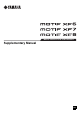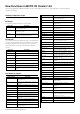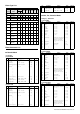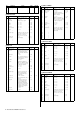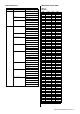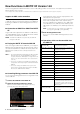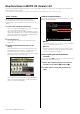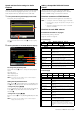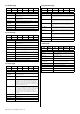User Manual
10 New Functions in MOTIF XF Version 1.30
Window page
Locate page
Plugin page
Automation page
Edit page
Mem-Loc Status Alt View - Page List
Edit Mixer Transport E Bank Bank F Shift
Buttons Functions
[F1] Edit Starts the Edit window, or brings it to the front of the
computer screen.
[F2] Mixer Starts the Mixer window, or brings it to the front of the
computer screen.
[F3] Transport Opens or closes the Transport window.
[F4] E Bank
[F5] Bank F
Scrolls through the track indication on the LCD of the
instrument in eight-channel jumps.
[SF1] Mem-Loc Opens or closes the Memory Location window.
[SF2] Status Opens or closes the Status window.
[SF3] Alt View Opens or closes the selected Plug-in window.
RTZ END Loop Punch Page List
Edit Mem-Loc On line IN OUT Shift
Buttons Functions
[F1] Edit Starts the Mixer window, or brings it to the front of the
computer screen.
[F2] Mem-Loc Opens or closes the Memory Location window.
[F3] On line Switches between internal sync and external sync.
[F4] IN Pressing this during playback sets the location at that
time to the starting point of the edit.
[F5] OUT Pressing this during playback sets the location at that
time to the end point of the edit.
[SF1] RTZ Moves the playback cursor to the top of the project.
[SF2] END Moves the playback cursor to the end of the project.
[SF3] Loop Switches loop playback on/off.
[SF4] Punch Switches punch-in recording on/off.
Select 1 Select 2 Select 3 Select 4 Page List
Page Page Alt View Param Assign Shift
Buttons Functions
[F1] Page
[F2] Page
Changes the page in the Insert Parameter mode or
Insert Assign mode.
[F3] Alt View Opens or closes the edit window of the selected
Insert.
[F4] Param Switches the Parameter mode on/off. When the mode
is set to “on,” the output from the knobs change the
parameters of the Insert. Knobs 1/2 correspond to
parameter1, knobs 3/4 correspond to parameter 2,
knobs 5/6 correspond to parameter 3, and knobs 7/8
correspond to parameter 4.
[F5] Assign Switches the Assign mode on/off. When the mode is
set to “on,” the outputs from the knob change Inserts
A – E. Knobs 1/2 correspond to Insert A or E, knobs 3/
4 correspond to Insert B, knobs 5/6 correspond to
Insert C, and knobs 7/8 correspond to Insert D.
Changes to the Insert are applied only after exiting
the mode.
[SF1] Select 1 Selects Insert A or E.
[SF2] Select 2 Selects Insert B.
[SF3] Select 3 Selects Insert C.
[SF4] Select 4 Selects Insert D.
Read Latch Status Suspend Page List
Off Touch Write E Bank Bank F Shift
Buttons Functions
[F1] Off Pressing [PRE 1] – [PRE 8] while holding this button
turns the Automation of the corresponding channel to
“Off.”
[F2] Touch Pressing [PRE 1] – [PRE 8] while holding this button
sets the Automation of the corresponding channel to
“Touch.”
[F3] Write Pressing [PRE 1] – [PRE 8] while holding this button
sets the Automation of the corresponding channel to
“Write.”
[F4] E Bank
[F5] Bank F
Scrolls through the track indication on the LCD of the
instrument in eight-channel jumps.
[SF1] Read Pressing [PRE 1] – [PRE 8] while holding this button
sets the Automation of the corresponding channel to
“Read.”
[SF2] Latch Pressing [PRE 1] – [PRE 8] while holding this button
sets the Automation of the corresponding channel to
“Latch.”
[SF3] Status Shows the Automation settings.
[SF4] Suspend Enables/disables Automaton for all channels.
Undo Cancel Mode Tool Page List
Edit Mixer Save E Bank Bank F Shift
Buttons Functions
[F1] Edit Starts the Edit window, or brings it to the front of
the computer screen.
[F2] Mixer Starts the Mixer window, or brings it to the front of
the computer screen.
[F3] Save Overwrites the project.
[F4] E Bank
[F5] Bank F
Scrolls through the track indication on the LCD of
the instrument in eight-channel jumps.
[SF1] Undo Executes the Undo operation.
[F6] Shift + [SF1] Undo Executes the Redo operation.
[SF2] Cancel Same as selecting “No” in the dialog.
[SF3] Mode Changes the Edit mode.
[SF4] Tool Changes the Edit tool.