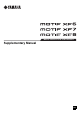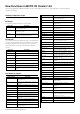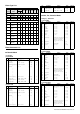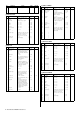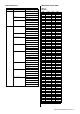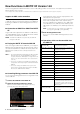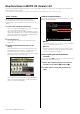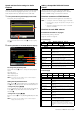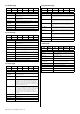User Manual
8 New Functions in MOTIF XF Version 1.30
New Functions in MOTIF XF Version 1.30
Yamaha has upgraded the MOTIF XF firmware to Version 1.30, adding a number of new functions. This supplement to the Owner’s
Manual describes these changes.
• The company names and product names in this Manual are the trademarks or registered trademarks of their respective companies.
“News” function
With the MOTIF XF connected to Internet, this function
automatically downloads the latest information about the
instrument from a special Yamaha server and shows it on the
display.
1 Connect this instrument to the Internet.
When connecting via an ETHERNET cable, refer to the “Network
connection” in the Reference Manual.
When connecting via a Wireless USB-LAN Adaptor, refer to the
“Wireless Network MIDI function” of “New Functions in MOTIF XF
Version 1.20" in this manual. Note that the “Configuration Mode”
parameter should be set to “infrastructure.”
2 Turn the power on.
This operation will download the latest information from the
Yamaha server.
3 Confirm the downloaded information on the
display.
Press the [F5] button if “i” is shown at the [F5] location of the
Play display in the Voice, Performance, or Master mode. The
downloaded information is shown on the display. If the
information consists of several pages, the page will be changed
automatically in order every few seconds.
Press any button other than [INC/YES] and [DEC/NO] buttons to
exit from the information display. Once the latest information is
shown, the “i” indication disappears.
News-related parameters
Press [UTILITY] [F1] General [SF4] AudioLoad to call up
the Auto Load Setup display.
1 News
Turns the News function on or off. This is set to “on” by default;
however, it can be turned off as desired.
2 Interval
Determines the amount of time for which each page is shown
until the next page is called up. This parameter is useful if the
information consists of several pages.
Downloading the latest information
manually
Even when the News (1) is set to “off,” the latest information can
be downloaded via panel operations.
1 On the Auto Load Setup display of the UTILITY,
move the cursor to News (1) or Interval (2).
2 If “DISP” appears on the [SF6] location, press
[SF6].
“i” indicator button
1
2