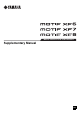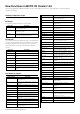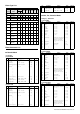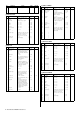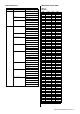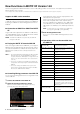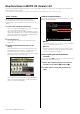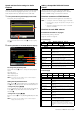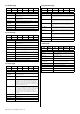User Manual
New Functions in MOTIF XF Version 1.30 9
Speed and Start Point settings for Audio
Playback
Now you can change the playback speed of the Audio Playback
in File mode without changing the pitch. Also, you can start
Audio Playback from any desired point in the audio data.
1 Call up the Audio Playback display in File mode.
Press [FILE], then press [F4] Audio.
Select the favorite audio file in the area (1), then press [SF2]
Play (2).
2 Set the parameters in the Audio Playback display.
To change the playback speed:
Set the Time-Stretch (1) value to change the audio playback
speed.
50%: Half speed
100%: Original speed
200%: Double speed
NOTE
The settings here are available only in the Audio Playback
display, and cannot be stored.
Setting the Playback Start Point:
While checking 2 “Current playback time / Total playback time”
and 3 Current playback position, follow the instructions below.
• Setting while playing (4) (3)
As soon as playback reaches the desired point, press [SF3] Set
Locate (4). The specified Start Point is shown as the
indication (3).
• Setting while stopping (2) (3)
Move the cursor to 2, then use [INC/YES]/[DEC/NO] or the data
dial.
NOTE
The settings here are available only in the Audio Playback
display, and cannot be stored.
Adding a Compatible DAW with Remote
Control
Now you can select Pro Tools in the Remote DAW type.
For details about selecting the DAW type, refer to “Remote
Control and MIDI settings” in the Reference Manual.
Functions common to all DAW Software
Refer to the “Remote Control Assignments” in the Data List.
NOTE • Selecting the channel for editing by [<]/[>] is unavailable.
• Pressing [<]/[>], [u]/[d] corresponds to moving the cursor
in the DAW.
• Switching the display format for the location on the DAW
software is unavailable.
Functions for each DAW software
Common Functions in all pages
Shift: Transmits [SHIFT] command.
Page List: Shows the Page List.
Fader page
Send page
1
2
1
2
4
3
Flip Pan E Channel Channel F Page List
Edit Mixer Default E Bank Bank F Shift
Buttons Functions
[F1] Edit Starts the Edit window, or brings it to the front of the
computer screen.
[F2] Mixer Starts the Mixer window, or brings it to the front of the
computer screen.
[F3] Default Pressing [9] – [16] while holding this button resets the
positions of the corresponding channel faders.
[F4] E Bank
[F5] Bank F
Scrolls through the track indication on the LCD of the
instrument in eight-channel jumps.
[SF1] Flip Assigns the functions of Sends A – E to faders and
knobs.
[SF2] Pan Assigns the Pan parameter of each channel to each
of the knobs on the instrument.
[SF3] E Channel
[SF4] Channel F
Scrolls through the channel indication on the LCD of
the instrument channel-by-channel.
Send D Send E Pan Assign Page List
Send A Send B Send C E Bank Bank F Shift
Buttons Functions
[F1] Send A Assigns the Send A parameter to the knob on the
instrument.
[F2] Send B Assigns the Send B parameter to the knob on the
instrument.
[F3] Send C Assigns the Send C parameter to the knob on the
instrument.
[F4] E Bank
[F5] Bank F
Scrolls through the track indication on the LCD of the
instrument in eight-channel jumps.
[SF1] Send D Assigns the Send D parameter to the knob on the
instrument.
[SF2] Send E Assigns the Send E parameter to the knob on the
instrument.
[SF3] Pan Assigns the Pan parameter of each channel to each
of the knobs on the instrument.
[SF4] Assign Switches Assign mode on/off. When the mode is set
to “on,” the outputs of the knobs modify the
destinations of each channel of Sends A – E. The
destination is actually changed only after exiting the
mode.