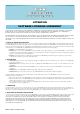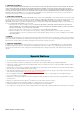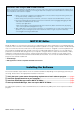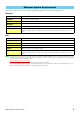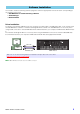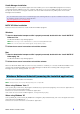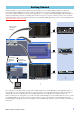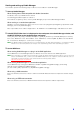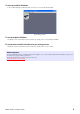Installation Instructions
MOTIF XF Editor Installation Guide 6
Studio Manager Installation
Studio Manager is a cross-platform application that enables you to use multiple Editor programs for remotely
controlling Yamaha hardware from your computer, and allows you to save the Editor settings for instant recall.
For specific instructions on using the software, refer to the PDF manual from the [HELP] menu in the Studio
Manager and each Editor.
MOTIF XF Editor Installation
Follow the instructions below to install the MOTIF XF Editor programs.
Windows
1 After the downloaded compressed file is properly extracted, double-click the “Install MOTIF XF
Editor.exe” file.
The MOTIF XF Editor setup dialog appears.
n Make sure to log on to the “Administrator” account before installing MOTIF XF Editor.
n If the “User Account Control” window appears, click [Continue] or [Yes].
2 Follow the on-screen instructions to install the software.
Mac
1 After the downloaded compressed file is properly extracted, double-click the “Install MOTIF XF
Editor.mpkg” file.
The MOTIF XF Editor setup dialog appears.
2 Follow the on-screen instructions to install the software.
When the MOTIF XF Editor and the other necessary software is installed, you can start the MOTIF XF Editor. You’ll
need to start the MOTIF XF Editor from the Studio Manager. For details about starting and setting up Studio
Manager, refer to the “Getting Started” on page 7.
To remove the installed editors from Windows:
n The button names or menus may differ depending on the computer OS.
When using Windows Vista / 7
Select [Start] [Control Panel] [Programs and Features] or [Uninstall a program], then select the application to
be remove and click [Uninstall/Change].
Follow the on-screen instructions to unistall the application.
If the “User Account Control” window appears, click [Continue] or [Yes].
When using Windows XP
Select [START] [Control Panel] [Add/Remove Programs] [Install/Uninstall], then select the application to be
removed and click [Add/Remove…].
Follow the on-screen instructions to uninstall the application.
You can download the latest version of Studio Manager at the following website. For specific installation instructions, refer to
the installation guide included in the downloaded file.
http://www.global.yamaha.com/downloads/
Windows Software Uninstall (removing the installed application)