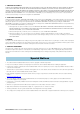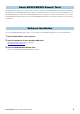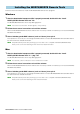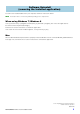Installation guide
MOXF6/MOXF8 Remote Tools Installation Guide 4
Follow the instructions below to install the MOXF6/MOXF8 Remote Tools programs.
Windows
1 After the downloaded compressed file is properly extracted, double-click the “Install
MOXF6_MOXF8 Remote Tools.exe” file.
The MOXF6/MOXF8 Remote Tools setup dialog appears.
n If the “User Account Control” window appears, click [Continue].
2 Follow the on-screen instructions to install the software.
When the MOXF6/MOXF8 Remote Tools and the other necessary software is installed, you can start the MOXF6/
MOXF8 Remote Editor.
3 Start a Steinberg-made DAW software (such as Cubase), then quit it.
This operation is necessary to scan through the DAW software so that the MOXF6/MOXF8 Remote Editor obtains
the VST Instruments related information.
n Only DAW software produced by Steinberg (such as Cubase series compatible with MOXF6/MOXF8 Remote
Too ls
) can be scanned for obtaining the VST Instruments related information.
Mac
1 After the downloaded compressed file is properly extracted, double-click the “Install
MOXF6_MOXF8 Remote Tools V*.*.*.pkg” file.
The MOXF6/MOXF8 Remote Tools setup dialog appears.
n The asterisks (*) above indicate the version number of the installer.
2 Follow the on-screen instructions to install the software.
When the MOXF6/MOXF8 Remote Tools and the other necessary software is installed, you can start the MOXF6/
MOXF8 Remote Editor.
3 Start a Steinberg-made DAW software (such as Cubase), then quit it.
This operation is necessary to scan through the DAW software so that the MOXF6/MOXF8 Remote Editor obtains
the VST Instruments related information.
n Only DAW software produced by Steinberg (such as Cubase series compatible with MOXF6/MOXF8 Remote
Too ls
) can be scanned for obtaining the VSTi-related information.
Installing the MOXF6/MOXF8 Remote Tools