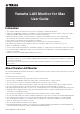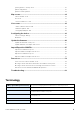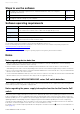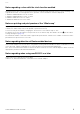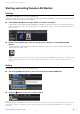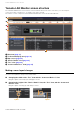User Manual
Table Of Contents
- Information
- About Yamaha LAN Monitor
- Contents
- Terminology
- Steps to use the software
- Software operating requirements
- Notes
- Notes regarding device detection
- Notes regarding SWX2100/SWR2100P series PoE switch detection
- Notes regarding the power supply interruption function for the Yamaha PoE switch
- Notes regarding a slave with the stack function enabled
- Notes on printing and print preview of the “Whole map”
- Notes regarding detection of Dante-enabled devices
- Notes regarding when using macOS10.15.x or later
- Installing and uninstalling Yamaha LAN Monitor
- Starting and exiting Yamaha LAN Monitor
- Yamaha LAN Monitor screen structure
- Network settings on the computer
- Basic operation
- Menu bar
- Toolbar and display area
- Map screen
- List screen
- Configuring the device
- Update the firmware
- Import/Export the CONFIG
- Troubleshooting
Installing and uninstalling Yamaha LAN Monitor
Yamaha LAN Monitor for Mac User Guide
7
Installing Dante Controller
Dante Controller must also be installed to launch Dante Controller from Yamaha LAN Monitor. For details on
installing Dante Controller, refer to the “Dante Controller User Guide.”
You can download Dante Controller and the Dante Controller User Guide from the downloads page of the website
below.
http://www.yamaha.com/proaudio/
NOTE
Yamaha LAN Monitor uses the same network adapter as the one selected in Dante Controller to detect Dante-enabled devices.
Therefore, in the environment where Dante Controller is installed, select the network adapter in Dante Controller appropriately
and then start Yamaha LAN Monitor. When selecting a network adapter with Dante Controller, it is necessary to check “Use
Shared Dante Interface”. If you change the network adapter selection in Yamaha LAN Monitor, the network adapter selection
status of other applications (such as Dante Controller) that use the Dante shared interface will also be changed.
When using Yamaha LAN Monitor as a user other than the user who executed
the installer
In order to use Yamaha LAN Monitor, the user must belong a group that can capture packets.
The user who executed the installer will automatically be given group (lan_monitor_bpf) privileges allowing for
capturing packets. However, for other users, it is necessary to perform the following operations and join the group
called lan_monitor_bpf.
1. lick the key at the bottom of the screen in [System Preferences] ? [Users and Groups], and
enter the administrator user name and password.
2. From the list of groups, click lan_monitor_bpf and check (allow) the users who want to use
LAN Monitor as a membership.
When using a computer with WireShark installed
When using WireShark and Yamaha LAN Monitor at the same time, you need to enable membership for users whom you want to
be able to use to both the access_bpf and lan_monitor_bpf groups.