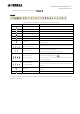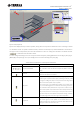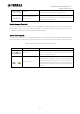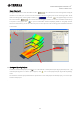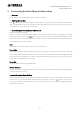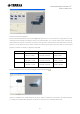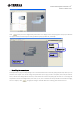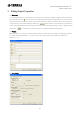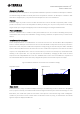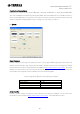User Manual
Table Of Contents
- System Requirements
- Installation
- Installing Speaker Data
- Uninstalling
- Table of Contents
- 1. Y-S3 General Operation
- 2. Constructing the Room Shape & Audience Area
- 3. Editing Project Properties
- 4. Placing Speakers
- 5. Adjusting Speaker Parameters
- 5-1. Speaker Arrays
- 5-2. Distributed Speakers
- 6. Displaying Calculation Results
- 7. Simulation Results Report
- 8. Exporting Configurations in DME Designer Format
- 9. Other Functions
- 10. General Theory
Yamaha Sound System Simulator Y-S
3
Owner’s Manual V3.1
15
2. Constructing the Room Shape & Audience Area
• Overview
Construct the room shape and set the audience area for calculation.
• Starting a new project
Click in the tool bar or select [New (N)] from the [File (F)] menu to open a new project. The Select Venue Geometry
(Step 1/2) setting window opens. The maximum number of projects that can be opened at once is 15. If 15 projects
are already open, you can not create a new project.
• Constructing the room shape and audience area
Select Venue Geometry (Step1/2):
Select a room shape. The selected shape appears on the 3D view for verification. You can change the zoom, angle
and position for the 3D view. Click when you have selected a shape. Immediately after the dialog box opens,
"Select Venue Geometry (Step 1/2)" appears in the title bar. However, the total number of steps will vary between 2
and 5 depending on the number of floors.
Unit
Select “Metric” (meters) or “Imperial” (feet) for units of measurement.
Venue Type
Select a venue type from the list box (Rectangular, Fan, Cross, Polygon, or Circle), then select the room shape that
most closely matches the geometry of your project. You will see some shapes with and without a stage/performing
area, which is shown in a lighter color. Y-S3 will not estimate the SPL on the stage, but shows a contour to check for
unexpected coverage spilling over to the stage.
Venue Size
Set the size of the selected shape with the slider.
Number of Floors
Set the number of floors in the range of 1 to 4. The total number of steps of Select Venue Geometry will vary depending
on the number of floors you set.
Listener’s Ear Height above the Floor
Select a height from the list box. The height is the distance from the floor to the ear of the listener. This can be set
from 0.1 m to 2.1 m (0.3 ft to 7 ft) with a default setting of 1.2 m (3.9 ft). You can use and the mouse wheel to
zoom in and out of the screen in 3D View. You can also view the room from a specific angle by dragging the pointer
with the left mouse button.