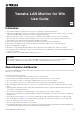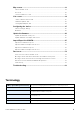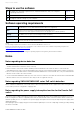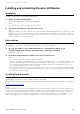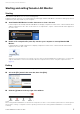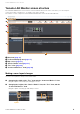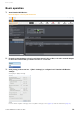User Manual
Table Of Contents
- Information
- About Yamaha LAN Monitor
- Contents
- Terminology
- Steps to use the software
- Software operating requirements
- Notes
- Notes regarding device detection
- Notes regarding SWX2100/SWR2100P series PoE switch detection
- Notes regarding the power supply interruption function for the Yamaha PoE switch
- Notes regarding a slave with the stack function enabled
- Notes on printing and print preview of the “Whole map”
- Notes regarding detection of Dante-enabled devices
- Installing and uninstalling Yamaha LAN Monitor
- Starting and exiting Yamaha LAN Monitor
- Yamaha LAN Monitor screen structure
- Network settings on the computer
- Basic operation
- Menu bar
- Toolbar and display area
- Map screen
- List screen
- Configuring the device
- Update the firmware
- Import/Export the CONFIG
- Troubleshooting
Installing and uninstalling Yamaha LAN Monitor
Yamaha LAN Monitor for Win User Guide
6
Installing and uninstalling Yamaha LAN Monitor
Installation
Follow the steps below to install Yamaha LAN Monitor.
1. Double click the downloaded file.
The Yamaha LAN Monitor setup dialog box appears.
NOTE
If the “User Account Control” dialog box appears, click [Yes].
2. Perform the installation as directed in the screen.
NOTE
During the installation procedure, a dialog box will ask you to install the WinPcap and Dante Discovery / Dante Control and
Monitoring functions. If the WinPcap function has not been installed, install it as directed. If you use Yamaha switches on
the Dante network and if you have not installed the Dante Discovery/Dante Control and Monitoring functions, install these
functions in addition to the WinPcap function.
Uninstallation
You can uninstall Yamaha LAN Monitor from the Control Panel.
The appearance of the control panel will differ depending on the version of Windows.
1. Go to [Control Panel] [Programs and Features] or [Uninstall a program], select
“Yamaha LAN Monitor” and then click [Uninstall] or [Uninstall or change].
A dialog box appears.
2. Perform the uninstallation according to the onscreen instructions.
NOTE
• If the “User Account Control” dialog box appears, click [Yes].
• When the uninstallation of Yamaha LAN Monitor is completed, a dialog box will ask you to uninstall the Dante Discovery
/ Dante Control and Monitoring functions. Perform the uninstallation as directed in the screen. However, the Dante
Discovery/Dante Control and Monitoring function will not be properly uninstalled if another application that uses this
function (such as Dante Controller) is currently installed.
• WinPcap and Dante Discovery / Dante Control and Monitoring functions will not be uninstalled. If you want to uninstall
these functions as well, make sure that other applications are not using them, and then uninstall them individually using
[Uninstall] or [Uninstall or change].
Installing Dante Controller
Dante Controller must also be installed to launch Dante Controller from Yamaha LAN Monitor. For details on
installing Dante Controller, refer to the “Dante Controller User Guide.”
You can download Dante Controller and the Dante Controller User Guide from the downloads page of the website
below.
http://www.yamaha.com/proaudio/
NOTE
Yamaha LAN Monitor uses the same network adapter as the one selected in Dante Controller to detect Dante-enabled devices.
Therefore, in the environment where Dante Controller is installed, select the network adapter in Dante Controller appropriately
and then start Yamaha LAN Monitor. When selecting a network adapter with Dante Controller, it is necessary to check “Use
Shared Dante Interface”. If you change the network adapter selection in Yamaha LAN Monitor, the network adapter selection
status of other applications (such as Dante Controller) that use the Dante shared interface will also be changed.