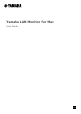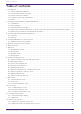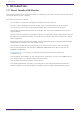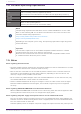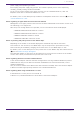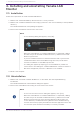User Manual
Table Of Contents
- Yamaha LAN Monitor for Mac
- Table of contents
- 1. Introduction
- 2. Installing and uninstalling Yamaha LAN Monitor
- 3. Starting and exiting Yamaha LAN Monitor
- 4. Yamaha LAN Monitor screen structure
- 5. Network settings on the computer
- 6. Basic operation
- 7. Menu bar
- 8. Toolbar and display area
- 9. Map screen
- 10. List screen
- 11. Configuring the device
- 12. Update the firmware
- 13. Import/Export the CONFIG
- 14. Resources
- 15. Troubleshooting
- Yamaha LAN Monitor for Mac
2. Installing and uninstalling Yamaha LAN
Monitor
2.1. Installation
Follow the steps below to install Yamaha LAN Monitor.
1. Double-click the downloaded zip file and extract it to any location.
2. Double-click “Yamaha LAN Monitor VX.X.X.pkg” (where X is the version number) in the expanded
directory.
The Yamaha LAN Monitor setup dialog box appears.
3. Perform the installation as directed in the screen.
NOTE
◦ If the following dialog box appears, click [OK].
◦ When the uninstallation of Yamaha LAN Monitor is completed, a dialog
box will ask you to uninstall the Dante Discovery / Dante Control and
Monitoring functions.
If you use Yamaha switches on the Dante network and if you have not
installed the Dante Control and Monitoring functions, install these
functions in addition to the WinPcap function.
◦ If a dialog box appears prompting you to install Rosetta, follow the
instructions in the dialog box. Yamaha LAN Monitor cannot be used on a
Mac with an Apple M1 processor if Rosetta is not installed.
4. Restart the computer.
2.2. Uninstallation
1. Double-click “Uninstall Yamaha LAN Monitor” in the folder that was expanded during
installation.
The Yamaha LAN Monitor uninstallation dialog box appears.
2. Perform the uninstallation according to the onscreen instructions.
NOTE
◦ If the “User Account Control” dialog box appears, click [Yes].
◦ When the uninstallation of Yamaha LAN Monitor is completed, a dialog
box will ask you to uninstall the Dante Discovery / Dante Control and
Monitoring functions. Perform the uninstallation as directed in the
screen. However, the Dante Discovery/Dante Control and Monitoring
function will not be properly uninstalled if another application that uses
this function (such as Dante Controller) is currently installed.
2. Installing and uninstalling Yamaha LAN Monitor
8 | Yamaha LAN Monitor for Mac User Guide