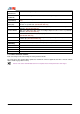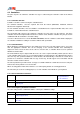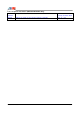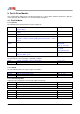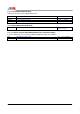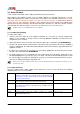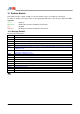User manual
XGedit95 User Manual Page 28
9.2
Drum Edit Mode
In this mode the Part Module allows editing of individual drum tone parameters
Drum editing is only available for parts set up for editable Rhythm use. Normally only part 10, is used for
rhythm, although any part or number of parts may be used. However it is important to realise that,
no matter
how many parts are selected for rhythm use, there can only be two (four on MU80/MU100/SW1000)
editable drum kits active (DRUMS1...DRUMS3).
Care should be taken when selecting a new editable drum
kit using the Voice Box. Selecting a drum kit other than those already in use, will cause all parts using the
corresponding drum buffer to change.
Furthermore all editing will be lost for that drum buffer.
Rhythm parts set to STD DRUM are non editable.
9.2.1
Enabling Drum Editing
To enable drum editing :-
1. Using the Voice Box, switch to a part configured for rhythm use. If no parts are currently configured for
rhythm, use the VoiceBox to change a part to voice bank DRUMS1...DRUMS3. The Drum Key name
should then become enabled
2. Single click with the left mouse button on the Drum Key Name (the control that reads
NO DRUM KEY
)
3. The Part edit controls will now change to Drum edit controls and the Keyboard will change to highlight a
single key. Additionally, the LCD Panel display AMP EG mode will now show the appropriate drum tone
amplitude envelope
4. If a drum tone is mapped to the current key, its name will be highlighted in the Drum Key Name control.
Otherwise the control will show
NO DRUM KEY
5. To change drum tones press and hold the left mouse button down on the Keyboard . Moving the mouse
left/right will highlight the key under the mouse. The drum edit controls will automatically update to show
the corresponding key parameters. Alternatively you may use an attached midi instrument to select the
drum key for editing by playing the appropriate note.
Drum tones can be auditioned from the on screen Keyboard using the right mouse button as per
normal voice play.
9.2.2
Drum Parameters
The part module provides similar editing of drum parameters to those in part edit mode The following
additional parameters are also available:-
ALTGRP Selects the exclusive group to which the tone belongs.
Playing a note within an exclusive group automatically turns
off sounds from any other members of the group. Normally
used for cymbal effects.
0 = no group, 1 - 127
K.ON Enables drum key response to note on messages. Disabling
this effectively removes the drum tone from the kit.
Enable/Disable (0 -1)
K.OFF Enables drum key response to note off messages. Disabling
this allows the drum to sound and decay naturally after the
key is released
Enable/Disable (0 - 1)
VPTCH Controls Pitch response to Velocity (MU100/SW100 Only) -16 – 0 - +16
VLPF Control Filter Low Pass Filter response to velocity
(MU100/SW1000 Only)
-16 – 0 - +16