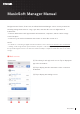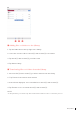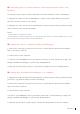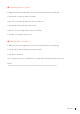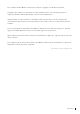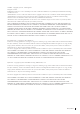User Manual
3Manager Manual
■ Transferring files or folders between a musical instrument, iTunes, and
Dropbox
The Library is used in order to transfer data between musical instrument, iTunes, and Dropbox.
1. Using the procedure described in Adding les or folders to the Library, add the le(s) and/or
folder(s) you wish to transfer to the Library.
2. Using the procedure described in Transferring les or folders from the Library, transfer the le(s)
and/or folder(s) to the intended destination.
NOTE
・Folders cannot be transfered to iTunes.
・Protected files are indicated using a key icon. Files of this type cannot be copied. In addition, they can only
be moved between this app and the connected instrument.
■ Copying files from a computer to MusicSoft Manager
1. Connect the computer to your iPhone, iPod touch, or iPad using the cable that came with the
latter or via wireless network.
2. Launch iTunes on the computer.
3. In iTunes, select DEVICES, choose your iPhone, iPod touch, or iPad, and then go to Apps, File
Sharing, and MusicSoft Manager to open the File Sharing window.
4. Drag and drop the le(s) you wish to copy from the computer into the File Sharing window.
■ Copying files from MusicSoft Manager to a computer
1. Using the procedure described in Transferring les or folders from the Library, transfer the le(s)
you wish to copy from the Library to iTunes File Sharing.
2. Connect the computer to your iPhone, iPod touch, or iPad using the cable that came with the
latter or via wireless network.
3. Launch iTunes on the computer.
4. In iTunes, select DEVICES, choose your iPhone, iPod touch, or iPad, and then go to Apps, File
Sharing, and MusicSoft Manager to open the File Sharing window.
5. Drag and drop the le(s) copied in Step 1 from the File Sharing window onto the computer.