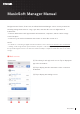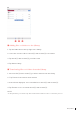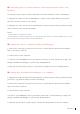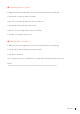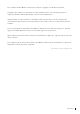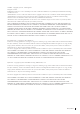User Manual
4Manager Manual
■ Renaming a file or folder
1. Open the list of les and folders on the connected instrument or the Library.
2. Tap the le or folder you wish to rename.
In the case of a folder, tap the box to the left of its icon.
3. Tap Rename in the task bar at the bottom.
4. Use the on-screen keyboard to enter a new name.
5. Tap Done to complete the process.
■ Deleting files or folders
1. Open the list of les and folders on the connected instrument or the Library.
2. Tap the le(s) and/or folder(s) you wish to delete.
3. Tap Trash can button
4. To complete the process, tap Delete once again when asked if you wish to proceed.
NOTE
・In Step 4 above, you can also tap Cancel instead of Delete to cancel the process.