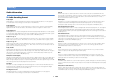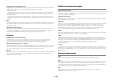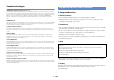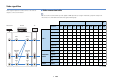User Manual
Table Of Contents
- Accessories
- FEATURES
- PREPARATIONS
- General setup procedure
- Placing speakers
- Connecting speakers
- Connecting a TV
- Connecting playback devices
- Connecting the FM/AM antennas
- Connecting a network cable or preparing the wireless antenna
- Connecting other devices
- Connecting the power cable
- Selecting an on-screen menu language
- Optimizing the speaker settings automatically (YPAO)
- Connecting to a network device wirelessly
- PLAYBACK
- Basic playback procedure
- Selecting the input source and favorite settings with one touch (SCENE)
- Selecting the sound mode
- Listening to FM/AM radio
- Playing back music via Bluetooth
- Playing back iPod music
- Playing back music stored on a USB storage device
- Playing back music stored on media servers (PCs/NAS)
- Listening to Internet radio
- Playing back music with AirPlay
- Playing back music in multiple rooms (multi-zone)
- Controlling the unit from a web browser (web control)
- Viewing the current status
- Configuring playback settings for different playback sources (Option menu)
- CONFIGURATIONS
- Configuring input sources (Input menu)
- Configuring the SCENE function (Scene menu)
- Configuring sound programs/surround decoders (DSP Program menu)
- Configuring various functions (Setup menu)
- Viewing information about the unit (Information menu)
- Configuring the system settings (ADVANCED SETUP menu)
- ADVANCED SETUP menu items
- Changing the speaker impedance setting (SP IMP.)
- Selecting the remote control ID (REMOTE ID)
- Changing the FM/AM tuning frequency setting (TU)
- Switching the video signal type (TV FORMAT)
- Removing the limitation on HDMI video output (MON.CHK)
- Selecting the HDMI 4K signal format (4K MODE)
- Restoring the default settings (INIT)
- Updating the firmware (UPDATE)
- Checking the firmware version (VERSION)
- Updating the unit’s firmware via the network
- APPENDIX

En 138
Video signal flow
Video signals input from a video device to the unit are
output to a TV as shown below.
■ Video conversion table
• You can select the resolution and the aspect ratio applied to HDMI-output video processing in “Video Mode” (p.109) in the “Setup” menu.
• The unit does not convert 480-line and 576-line video signals interchangeably.
HDMI
PR
PB
Y
COMPONENT
VIDEO
HDMI
PR
PB
Y
COMPONENT
VIDEO
HDMI
PR
PB
Y
COMPONENT
VIDEO
HDMI
PR
PB
Y
COMPONENT
VIDEO
VIDEO VIDEO VIDEOVIDEO
m: Available
HDMI out COMPONENT VIDEO out
VIDEO
out
Resolution
480i/
576i
480p/
576p
720p 1080i 1080p 4K
480i/
576i
480p/
576p
720p 1080i
480i/
576i
HDMI in
480i/576i mmmmmm
480p/576p mmmmm
720p mmmm
1080i mmmm
1080p/50, 60 Hz mmmm
1080p/24 Hz mm
4K m
COMPONENT
VIDEO in
480i/576i mmmmmmm
480p/576p m
720p m
1080i m
VIDEO in 480i/576i mmmmmm m
Video device The unit TV
HDMI outHDMI in
COMPONENT
VIDEO in
COMPONENT
VIDEO out
VIDEO
out
VIDEO
in