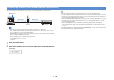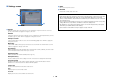User Manual
Table Of Contents
- Accessories
- FEATURES
- PREPARATIONS
- General setup procedure
- Placing speakers
- Connecting speakers
- Connecting a TV
- Connecting playback devices
- Connecting the FM/AM antennas
- Connecting a network cable or preparing the wireless antenna
- Connecting other devices
- Connecting the power cable
- Selecting an on-screen menu language
- Optimizing the speaker settings automatically (YPAO)
- Connecting to a network device wirelessly
- PLAYBACK
- Basic playback procedure
- Selecting the input source and favorite settings with one touch (SCENE)
- Selecting the sound mode
- Listening to FM/AM radio
- Playing back music via Bluetooth
- Playing back iPod music
- Playing back music stored on a USB storage device
- Playing back music stored on media servers (PCs/NAS)
- Listening to Internet radio
- Playing back music with AirPlay
- Playing back music in multiple rooms (multi-zone)
- Controlling the unit from a web browser (web control)
- Viewing the current status
- Configuring playback settings for different playback sources (Option menu)
- CONFIGURATIONS
- Configuring input sources (Input menu)
- Configuring the SCENE function (Scene menu)
- Configuring sound programs/surround decoders (DSP Program menu)
- Configuring various functions (Setup menu)
- Viewing information about the unit (Information menu)
- Configuring the system settings (ADVANCED SETUP menu)
- ADVANCED SETUP menu items
- Changing the speaker impedance setting (SP IMP.)
- Selecting the remote control ID (REMOTE ID)
- Changing the FM/AM tuning frequency setting (TU)
- Switching the video signal type (TV FORMAT)
- Removing the limitation on HDMI video output (MON.CHK)
- Selecting the HDMI 4K signal format (4K MODE)
- Restoring the default settings (INIT)
- Updating the firmware (UPDATE)
- Checking the firmware version (VERSION)
- Updating the unit’s firmware via the network
- APPENDIX

En 87
You can control the unit with the web control screen displayed in a web browser.
• To use this function, the unit and your PC must be connected to the same router.
• Some security software installed on your PC may block the access of the unit to your PC. In these
cases, configure the security software appropriately.
• To display the web control screen or turn on the unit from the web control when the unit is in standby
mode, set “Network Standby” (p.89) to “On”.
• We recommend using one of the following web browsers.
– Internet Explorer 9.x, 10.x or 11.x
– Safari 7.x
1
Start the web browser.
2
Enter the IP address of the unit in the address bar of the web browser.
(Example)
• You can check the IP address of the unit in “Network” (p.119) in the “Information” menu.
• You can bookmark the unit’s IP address in the browser or create a shortcut link (p.89) to access the
web control screen quickly in the future. However, if you are using a DHCP server, the IP address of
the unit may change each time the unit is turned on.
• If you have enabled the MAC address filter (p.112), you need to specify the MAC address of your PC
to allow the PC to access the unit. For information on how to check the MAC address of your PC,
refer to its instruction manual.
• If you are using Windows 8, we recommend you start Internet Explorer in the following way.
– Select “Desktop” in the Start screen and click the Internet Explorer icon at the bottom left of the
screen.
• By using the application for smartphone/tablet “AV CONTROLLER”, you can control the unit from an
iPhone, iPad, iPod touch or Android devices (p.8).
Controlling the unit from a web browser (web control)
Web browser
Web control
PC
Router The unit
Web control
(wired or wireless) (wired or wireless)