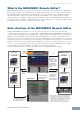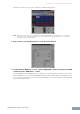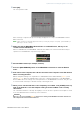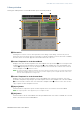User Manual
Table Of Contents
MX49/MX61 Remote Editor Windows: Library window
MX49/MX61 Remote Editor Owner’s Manual
10
Library window
Clicking the Library button on the Edit window opens the Library window.
1 File section
Clicking the icon in this section calls up the File Select dialog. In this dialog, select the file (saved
previously), then execute the File Select operation so that the Templates in the file are listed. In addition,
the name of the selected file appears in the window at the left of the icon.
2 Control Template List of the Stored Bank
Displays a list of the Control Templates in the Stored Bank of the specified file 1. Select a target Control
Template in this list and a destination location in the 3 Control Template List of the Current Bank, then
click the 4 [Import] button to execute the Import operation. You can view the contents of the selected
Control Template in the 7 Preview section.
n The Import operation is applied to Templates which were already stored with the File Save operation and will not be
applied to the Templates which were not stored. If you want to import a specific Template from a file, make sure to
store the edited Template before saving the file.
3 Control Template List of the Current Bank
Displays a list of the Control Templates on the Current Bank of the currently selected file. Select the
destination Template for importing the specified Template in the Control Template List of the Stored Bank
2. You can view the contents of the selected Control Template in the 7 Preview section. You can also
copy or paste a Control Template in this list.
4 [Import] button
Click this button to import the specific Control Template in the selected file to the Current Bank.
n The Import operation can be applied to just one Template at a time.
5 [OK] button
Click this button to fix the Current Bank and call up the Edit window. If the status is ONLINE, the selected
bank is also transferred to the MX49/MX61.
54
6
3
7
1
2