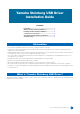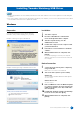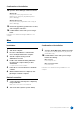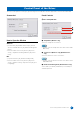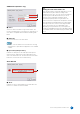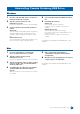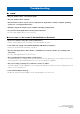User Manual
Table Of Contents
Yamaha Steinberg USB Driver Installation Guide
2
• You are only permitted to use this software pursuant to the terms and conditions of the “License Agreement” shown during the
installation.
• If the same software components have already been installed in your computer, you can use the same procedure as described
in the installation instructions here to update the software.
Windows
Preparation
If the following warning messages appear during the
installation, click [Continue Anyway], [Yes], or [Install].
Example of warning message on Windows XP
Examples of warning message on Windows Vista or later
Installation
1 Turn off the computer.
2 Disconnect all USB devices other than the
mouse and keyboard from the computer.
3 Start the computer and log on to the
Administrator account.
4 Double-click “setup.exe” in the compressed file
you have downloaded.
5 Follow the on-screen instructions to install the
software.
6 When installation has been completed, click
[Finish].
If a window requiring you to restart your computer
appears, follow the on-screen instructions and restart
the computer.
Device Connection
7 Connect the device directly to the computer by
using a USB cable.
Make sure to not connect it to a USB hub.
8 Turn on the device (if it has a power switch).
Windows XP
The “Found New Hardware Wizard” window appears.
Go on to step 9.
Windows Vista or later
Go on to step 12.
9 If the “Can Windows connect to Windows Update
to search for software?” message appears in the
middle of the window, select “No, not this time”
then click [Next].
10 Confirm that “Install the software automatically”
has been selected, then click [Next].
11 When installation has been completed, click
[Finish].
Installing Yamaha Steinberg USB Driver