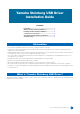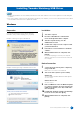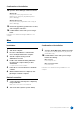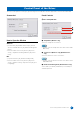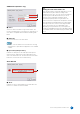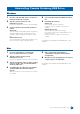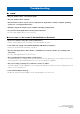User Manual
Table Of Contents
Yamaha Steinberg USB Driver Installation Guide
3
Confirmation of Installation
12 Open the “Device Manager” window as follows.
Windows XP
Click [Control Panel] ([Performance and
Maintenance]) [System] [Hardware] tab
[Device Manager]
Windows Vista or later
Click [Control Panel] ([Hardware and Sound])
[Device Manager]
13 Click on the [+] mark or [>] mark next to “Sound,
video and game controllers.”
14 Confirm that the device name you are using is
listed.
Installation of the Yamaha Steinberg USB Driver is now
complete.
Mac
Installation
1 Turn off the computer.
2 Disconnect all USB devices other than the
mouse and keyboard from the computer.
3 Start the computer and log in to the
Administrator account.
4 Double-click “Yamaha Steinberg USB Driver
V***.pkg” in the compressed file you have
downloaded.
*** represents the version number.
5 Follow the on-screen instructions to install the
software.
6 When installation has been completed, click
[Restart] to restart the computer.
Device Connection
7 Connect the device directly to the computer by
using a USB cable.
Make sure to not connect it to a USB hub.
8 Turn on the device (if it has a power switch).
Confirmation of Installation
9 Open the “Audio MIDI Setup” window as follows.
Click [Macintosh HD] [Applications] [Utilities]
[Audio MIDI Setup]
10 Confirm that the device name you are using is
listed in the following.
Mac OS X 10.5
In the “Properties For:”
Mac OS X 10.6/10.7/10.8
In the left column
Installation of the Yamaha Steinberg USB Driver is now
complete.