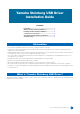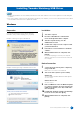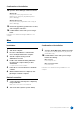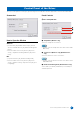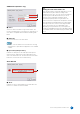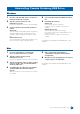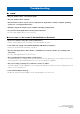User Manual
Table Of Contents
Yamaha Steinberg USB Driver Installation Guide
6
Windows
1 Disconnect all other USB devices except mouse
and keyboard from the computer.
2 Start the computer and log on to the
Administrator account.
Exit any open applications and close all open windows.
3 Open the window for the uninstall operation as
follows.
Windows XP
Select [Control Panel]
[Add or Remove
Programs] to
display the Add or Remove Programs panel. Click
“Change or Remove Programs” located in the upper
left.
Windows Vista or later
Select [Control Panel] [Uninstall a Program] to call
up the “Uninstall or change a program” panel.
4 Select “Yamaha Steinberg USB Driver” from the
list.
5 Uninstall them as follows.
Windows XP
Click [Change / Remove] / [Remove].
Follow the on-screen instructions to remove the
software.
Windows Vista or later
Click the [Uninstall] / [Uninstall / Change].
If the “User Account Control” window appears, click
[Continue] or [Yes].
Follow the on-screen instructions to remove the
software.
Uninstallation of the Yamaha Steinberg USB Driver is now
complete.
Mac
1 Disconnect all USB devices other than the
mouse and keyboard from the computer.
2 Start the computer and log in to the
Administrator account.
Exit any open applications and close all open windows.
3 After the downloaded compressed file is properly
extracted, double-click on “Uninstall Yamaha
Steinberg USB Driver.”
4 Click [Run] when the “Welcome to the Yamaha
Steinberg USB Driver uninstaller” window
appears.
After that, follow the on-screen instructions to uninstall
the software.
5 After completing the uninstallation, an
“Uninstallation completed” window appears.
Click [Restart].
6 When the message prompting you to restart your
computer appears, click [Restart].
Uninstallation of the Yamaha Steinberg USB Driver is now
complete.
Uninstalling Yamaha Steinberg USB Driver