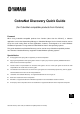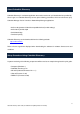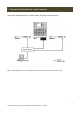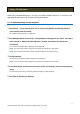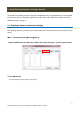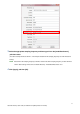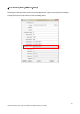Quick Guide
4
CobraNet Discovery Quick Guide (For CobraNet Compatible product from Yamaha)
2. Assign IP Addresses
Before using CobraNet Discovery to set up the connected CobraNet devices it is necessary to set
appropriate IP addresses for the computer and CobraNet devices.
2-1. IP address settings for the computer
1
Select [Start] → [Control Panel], then click or double-click [Network and Sharing Center] or
[View network status and tasks].
The “Network and Sharing Center” is displayed.
2 Click [Manage network connection] or [Change Adapter settings] from the “Tasks” list located
in the left side of “Network and Sharing Center” window, then double-click [Local Area
Connection].
The “Local Area Connection Status” dialog box will be displayed.
NOTE The “User Account Control” dialog box may appear. Click [Continue] or [Yes] button.
NOTE If the “Local Area Connection properties” dialog box appears, skip ahead to step 4.
3 Click [Properties].
The “Local Area Connection properties” dialog box will be displayed.
NOTE The “User Account Control” dialog box may appear. Click [Continue] or [Yes] button.
4 In the [Network] tab, choose [Internet Protocol Version 4 (TCP/IPv4)], and click the [Properties]
button.
The “Internet Protocol Version 4 (TCP/IPv4) Properties” dialog box will be displayed.
5 Click [Use the Following IP Address].