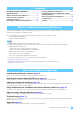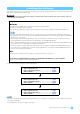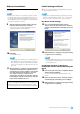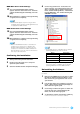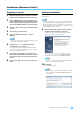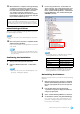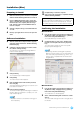Installation guide
Yamaha Steinberg FW Driver Installation Guide
10
Installation (Mac)
Preparing to Install
1 Make sure that the power to the device compatible
with the Yamaha Steinberg FW Driver is turned off.
2 Using an IEEE1394 (Firewire) cable, connect the
device compatible with the Yamaha Steinberg FW
Driver directly to the computer (without using a
hub), and disconnect all other IEEE1394 devices
from the computer.
3 Start the computer and log in to the Administrator
account.
4 Exit any open applications and close all open win-
dows.
Software Installation
5 After the downloaded compressed file is properly
extracted, double-click the file “Yamaha Steinberg
FW Driver.mpkg.”
6 A dialog box appears asking if you want to install
the software. Click [Continue].
The “Welcome to the Yamaha Steinberg FW Driver
Installer” window appears.
7 Click [Continue].
The “Installation Type” window appears.
8 Click [Install].
The “Authenticate” window appears.
9 Enter the Administrator name and the password,
then click [OK].
A message appears prompting you to restart the com-
puter after the installation.
10 Click [Continue Installation].
The “Install” window appears indicating the installation
progress. When the installation is complete, the “sum-
mary” window appears.
NOTE
• Installation cannot be canceled after clicking [Con-
tinue Installation].
11 Click [Restart] to restart the computer.
12 Turn on the power to the device compatible with the
Yamaha Steinberg FW Driver.
Confirming the Installation
Mac OS X 10.5
1 From the hard disk to which the OS is installed (usu-
ally Macintosh HD), click [Applications] [Utilities],
then double-click [Audio MIDI Setup].
The “Audio MIDI Setup” window appears.
2 Click [Audio Devices], then select “Yamaha Stein-
berg FW” from the pull-down menu in [Properties
For].
The current audio settings are shown in the [Audio
Input] and [Audio Output] fields.
NOTE
• By selecting “Yamaha Steinberg FW” for [Default
Output] in System Settings, you can output audio sig-
nals of the audio player software (e.g., iTunes, etc.)
from the device compatible with the Yamaha Stein-
berg FW Driver.
Mac OS X 10.6
1 From the hard disk to which the OS is installed (usu-
ally Macintosh HD), click[Applications] • [Utilities],
then double-click [Audio MIDI Setup].
The “Audio Devices” window appears.
2 Select “Yamaha Steinberg FW” from the list of audio
devices.
The current audio settings are shown in the right side of
the window.
When canceling the installation
If you’ve cancelled an installation before it is complete, the
software may not have been installed properly. To install
the software properly, resume the procedure from Step
5.