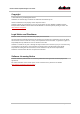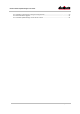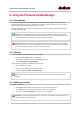User Manual
Dante Firmware Update Manager User Guide
Version 2.7 Commercial in Confidence Page 8 of 21
4. Installing the Dante Firmware Update Manager
4.1. System Requirements
The Dante Firmware Update Manager can be installed on Windows PCs or Macs. Wherever practical, install
it on the same computer as the Dante Controller so you can use both tools as required.
Note: If running Dante Controller on the same computer, please ensure you have updated to the
latest version available from the Audinate website.
The Dante Firmware Update Manager can be installed on a computer running:
▪ Windows 7 (SP1), 8.1 and 10
▪ Mac OS X / macOS 10.11.5, 10.12.6 and 10.13
4.2. What is included
The Dante Firmware Update Manager contains:
▪ Dante Firmware Update Manager installer file, including failsafe recovery files
Note: Dante firmware update files are not included - they must be downloaded prior to using the
Firmware Update Manager. See the Prerequisites section below for more information.
Note: For Dante IP Core devices, firmware update files and failsafe recovery files are provided by
the device manufacturer.
4.3. Windows Installation
4.3.1. To install
To install the Dante Firmware Update Manager:
1. Ensure you are logged on to your PC as an Administrator.
2. Double-click and extract the Windows installer file to a temporary location.
3. Close any running Dante applications, including Dante Controller and Dante Virtual Soundcard.
4. Temporarily disable any running antivirus software.
5. Double-click the installer file.
6. If prompted with a message:
“The publisher could not be verified. Are you sure you want to run this software?”
Select Yes.
You will be presented with the End User License Agreement.