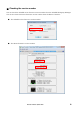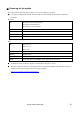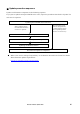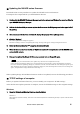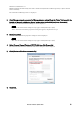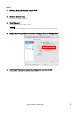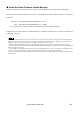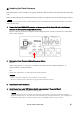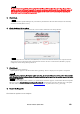Update Manual
NUAGE Firmware Update Guide 9
■ Updating the Dante firmware
Described below are the procedures to update the Dante module firmware integrated in the Nuage I/O
unit.
When updating Nuage I/O and Dante firmware needs to be updated, execute the following procedures.
・For details of the Dante Firmware Update Manager, refer to “AUD-MAN-Firmware Update Manager" stored in the
compressed file folder.
1. Connect the Dante [PRIMARY] connector on the rear panel of the Nuage I/O unit to the Ethernet
connector on the computer using an Ethernet cable.
Be sure to directly connect the computer and the Nuage I/O unit, and do not connect any other Dante
device to the computer.
2. Start up the Dante Firmware Update Manager as follows.
Windows
Select "All programs" or "All apps" "Audinate" "Dante Firmware Update Manager"
"Dante Firmware Update Manager."
Mac
Double-click "Applications" "Dante Firmware Update Manager."
・Check in the title bar that the version number is 1.3.2 or higher.
・The "User Account Control" dialog box may appear. Click [Continue] or [Yes].
3. Click [Update Dante Firmware].
4. Click [Browse] and select “FWUpdate_Nio500_vxxx_swyyy.dnt." Then click [Open].
xxx and yyy represent the firmware version number.
・The Dante firmware does not operate normally if its path contains any multi-byte character (including
Japanese characters). If you use a directory name containing any multi-byte character in your computer, store
the firmware update files in a directory that consists only of ASCII characters (e.g. C:\temp).