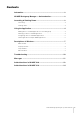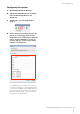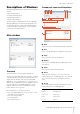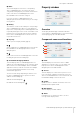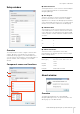User Manual
Descriptions of Windows
NUAGE Workgroup Manager Operation Manual 8
8 Name
These fields display the name of the corresponding
device or DAW application. The name itself can be
changed by clicking Property. It should be noted that the
names of the devices and DAW applications in the
Device/DAW List area cannot be changed.
If you select a device or DAW application in the
Workgroup area and click the Name field, you can change
its assignment.
9 Identify
These buttons can be used to identify the corresponding
device or DAW application. When you click Identify, the
lamp on the corresponding device or DAW application will
respond by flashing for a few seconds. It should be noted
that this action is not possible when the Active indicator
for the device or DAW application is turned off. It is also
not possible for Pro Tools.
) Property
Click to open the Property window (page 8).
!
Click to add the device or DAW application selected in the
Device/DAW list to the Workgroup and move it to the
Workgroup area.
@
Click to remove the device or DAW application selected in
the Workgroup area from the Workgroup.
# Unavailable Workgroup Member
This area displays devices and DAW applications not
added to the current Workgroup. If your computer is fitted
with more than one network adaptor, devices and DAW
applications from any network connected via an adaptor
not selected under Network Interface on the Setup
window will be grayed out.
The lock icon will change depending on whether or not
the device or DAW application in question has been
added to another Workgroup.
Added to another Workgroup:
Not added to another Workgroup:
Property window
Overview
The Property window displays information about the
selected device or DAW application. To open this window,
click Property (page 8) on the Main window.
Component names and functions
1 Name
This field displays the name of the device or DAW
application. To change a name, you can simply click
Property for the device or DAW application in the
Workgroup area of the Main window.
2 Version
This item displays the current version (shown as “x.x.x”
here). Specifically, it displays the firmware version for
devices, the NUAGE Extension version for Nuendo, and
the NUAGE PT Bridge version for Pro Tools.
3 Update
Update the device’s firmware. For details, refer to the
NUAGE Firmware Update Guide.
4 MAC Address
This item displays the MAC address.
5 Status
If a problem has occurred on the device, an error
message will be displayed here.
1
2
3
4
5