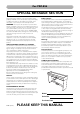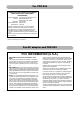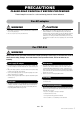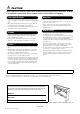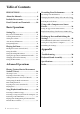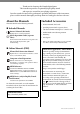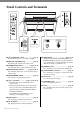User Manual
10
YDP-S34 Owner’s Manual
Panel Controls and Terminals
1 [P] (Standby/On) switch......................... page 12
For turning the power on or setting to standby.
2 [MASTER VOLUME] knob ..................... page 12
For adjusting the volume of the entire sound.
3 [DEMO/SONG] button..................... pages 19, 24
For playing the Demo Songs and the Preset Songs.
4 [PIANO/VOICE] button............. pages 18, 20, 22
For selecting a single Voice, two Voices for layering or
a Reverb Type.
5 [METRONOME] button .......................... page 17
For starting or stopping the metronome.
6 [+R], [–L] buttons ................. pages 17, 18, 24, 25
• In general, these are for selecting the next or
previous Voice.
• During Song playback, these are for selecting the
next or previous Song, and (while holding down
[PLAY]) turning on/off the right-hand and left-
hand Parts individually.
• During Metronome playback, these are for
increasing or decreasing the Tempo.
7 [REC] button ............................................ page 26
For recording your keyboard performance.
8 [PLAY] button.......................................... page 26
For playing back the recorded performance.
9 [FUNCTION] ................................... pages 13, 21
Simultaneously holding both [DEMO/SONG] and
[PIANO/VOICE] and pressing a specified key allows
you to change various settings, including Auto Power
off function, Transpose parameters, etc.
) [PHONES] jacks....................................... page 13
For connecting a set of standard stereo headphones.
! [USB TO HOST] terminal ....................... page 28
For connecting to a computer or a smart device such
as an iPhone or iPad.
@ DC IN jack................................................ page 12
For connecting the AC adaptor.
# [TO PEDAL] jack ..................................... page 32
For connecting the pedal cord.
$ Pedals ....................................................... page 15
For controlling expression and sustain, just as on an
acoustic piano.
PHONES
1
2
3
4
5
6
7
8
9
)
!
$
@
#
Bottom
(Keyboard side)
Rear
Bottom
(Keyboard side)