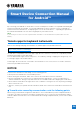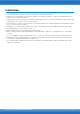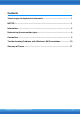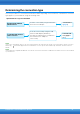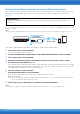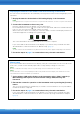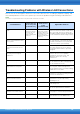User Manual
Table Of Contents
Smart Device Connection Manual for Android
10
Troubleshooting Problems with Wireless LAN Connections
Factors such as electromagnetic interference can result in disconnection, recording or playback stopping, and
other similar problems. In such a case, please try to resolve the problem using the following countermeasures.
NOTE
The term “access point” below refers to any device that can function as a router.
Countermeasure
Connection via
an access point
(Connection C)
Connection not
via an access
point
(Connection B)
Applicable situations
Change the Wi-Fi channel being
used.
(Refer to the manual
that came with your
access point for
details regarding Wi-Fi
channels.)
(Refer to the Owner’s
Manual or Reference
Manual that came with
your instrument for
details regarding Wi-Fi
channels.)
When, in addition to the access point to
which the instrument and the smart device
are connected, other access points are
available (multiple networks are displayed
on the smart device Wi-Fi settings screen).
Stop using Wi-Fi on other
devices connected to the same
access point.
– When watching video or downloading data
on other devices connected to the same
network overloads the access point and
causes the wireless speed to drop.
Change to Connection B
(connection not via an access
point).
– When multiple devices are connected to
the same network. The access point is
overloaded and the wireless speed has
dropped.
Turn off any electrical products
generating electromagnetic
interference.
When electromagnetic waves used by
wireless devices such as portable
telephones, microwave ovens, and
Bluetooth devices are causing
interference.
Move closer to the access point.
– When the network signal strength shown
on the instrument’s Wi-Fi settings page or
on the smart device is low.
Move the instrument slightly
away from the access point.
– When the instrument is right beside the
access point, and the strength of the
electromagnetic waves is actually making
it difficult to receive data.
Turn off Bluetooth on the smart
device.
Bluetooth can generate electromagnetic
interference even when not being used to
connect to other devices.
Update the OS of the smart
device to the latest version.
In certain cases, communication
performance may be improved by
updating the OS.
Restart the smart device.
In certain cases, devices may connect
after being reset.
Restart the access point.
– In certain cases, devices may connect to
an access point when it is restarted.
Update the access point’s
firmware to the newest version.
– In certain cases, updating the firmware
may improve communication performance.
Replace the access point.
– When using an access point employing old
specifications such as IEEE802.11b.