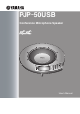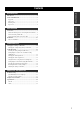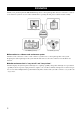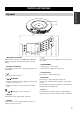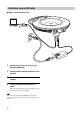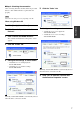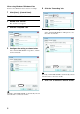User`s manual
7
PREPARATION
■ Step 2: Checking the connection
After connecting this unit to the PC, follow the procedure
below to check whether the PC recognizes this unit
properly.
The items in the setting screen vary depending on the PC.
When using Windows XP
1 Click [Start] - [Control Panel].
2 Click "Sounds, Speech, and Audio
Devices".
3 Click "Sounds and Audio Devices".
The "Sounds and Audio Devices Properties" screen
appears.
4 Click the "Audio" tab.
5 Configure the settings as shown below.
• "Default device" in "Sound playback":
Yamaha PJP-50USB
• "Default device" in "Sound recording":
Yamaha PJP-50USB
y
Normally, "Yamaha PJP-50USB" is automatically selected
when this unit is connected to the PC.
6 Click the "Voice" tab.
7 Configure the settings as shown below.
• "Default device" in "Voice playback":
Yamaha PJP-50USB
• "Default device" in "Voice recording":
Yamaha PJP-50USB
y
Normally, "Yamaha PJP-50USB" is automatically selected
when this unit is connected to the PC.
8 Click "OK" to close the "Sounds and
Audio Devices Properties" screen.
Note
Click
Change
Change
Click
Change
Change