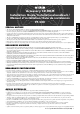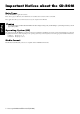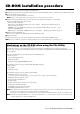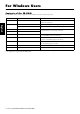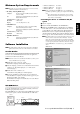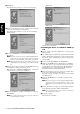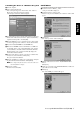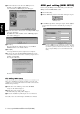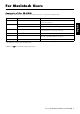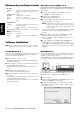Installation Instructions
Accessory CD-ROM Installation Guide (PF-500) 5
English
Minimum System Requirements
n
Depending on your operating system, it may be necessary to satisfy
conditions in addition to those listed below.
• File Utility (including MIDI setup)
• USB MIDI Driver
• YAMAHA CBX Driver
Software Installation
n
For details about the application software which has no installation
guide described below, refer to the online manual of each software.
Acrobat Reader
In order to view the PDF manuals included with each application,
you’ll need to install Acrobat Reader.
n
If an older version of Acrobat Reader is installed on your PC, you’ll
need to uninstall it before proceeding.
1
Double-click on the “Acroread_” folder.
Four different language folders will be displayed.
2
Select the language you want to use and double-click on its folder.
“ar500***.exe” file will be displayed. (“***” indicates the
selected language.)
3
Double-click on the “ar500***.exe.”
Acrobat Reader Setup Dialog box will be displayed.
4
Execute the installation by following the on-screen directions.
After installation is complete, the Acrobat folder appears on your
PC (in Program Files, as the default).
For information on using the Acrobat Reader, refer to the Reader
Guide in the Help menu.
USB MIDI Driver
To operate the PF-500 from your computer via USB, you’ll need to
install the appropriate driver software.
The USB-MIDI driver is software that transfers MIDI data back and
forth between sequence software and the PF-500 via a USB cable.
→
Windows 98/Me users See below.
→
Windows 2000 users See page 6.
→
Windows XP users See page 7.
n
Before you install the USB MIDI driver, you can minimize the
possibility of problems by putting your computer in the following
state.
• Close all applications and windows that you are not using.
• Disconnect all cables from the PF-500 except for the cable
whose driver you are installing.
●
Installing the driver on a Windows 98/Me
system
1
Start the computer.
2
Insert the included CD-ROM into the CD-ROM drive.
3
Make sure the POWER switch on the PF-500 is set to OFF and
use the USB cable to connect the USB terminal of the computer
(or the USB hub) to the USB terminal of the PF-500. When the
PF-500 is turned on, the computer automatically displays the
“Add New Hardware Wizard.” If the Add New Hardware Wizard
does not appear, click “Add New Hardware” in the Control Panel.
n
For Windows Me users, check the radio button to the left of “Au-
tomatic search for a better driver (Recommended)” and click
[Next]. The system automatically starts searching and installing
the driver. Proceed to Step 8. If the system does not detect the driv-
er, select “Specify the location of the driver (Advanced)” and spec-
ify the CD-ROM drive’s root directory (e.g., D:\) to install the
driver.
Windows 98
Windows Me
Computer:
PC with 75 megahertz (MHz); Intel® Pentium®/
Celeron™ family
OS:
Windows® 95/98/98SE/Me/NT4.0/2000/XP Home
Edition/XP Professional
Available Memory:
16 MB or more
Hard Disk:
4 MB or more
Display:
640
×
480, High Color (16 bit)
Computer:
PC (with USB port) with 166 megahertz (MHz);
Intel® Pentium®/Celeron™ family
OS:
Windows® 98/98SE/Me/2000/XP Home Edition/XP
Professional
Available Memory:
32 MB or more
Hard Disk:
2 MB or more
OS:
Windows® 95/98/98SE/Me/NT4.0/2000/XP Home
Edition/XP Professional
Computer
USB cable
Driver
Sequence
Software
PF-500
DEMO TEMPO
SONG BALANCEMASTER VOLUME
SONG KEYBOARD
VARIATION BRIGHTMELLOW
BRILLIANCE
GRAND
PIANO 1
CHURCH
ORGAN
E.PIANO
1
STRINGS
E.PIANO
2
CHOIR
SPLIT CHORUSREVERB
GRAND
PIANO 2
JAZZ
ORGAN
HARPSI-
CHORD
SYNTH.
PAD
VIBRA-
PHONE
VOICE
SETTING
MIDI
SETTING
OTHER
SETTING
SONG
SETTING
FILE
C
A
D
B
UPDOWN
E.BASS XG
GUITAR
E.CLAVI-
CHORD
WOOD
BASS
VOICE
TRACK
2
START
/
STOP
SONG SELECT
NEW SONG
TRACK
1
TOP
SYNCHRO START
EXTRA
TRACKS
REC
SONG
MAXMIN
SETTINGSTART/STOP
METRONOME
EXIT
CONTRAST
EFFECT