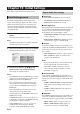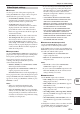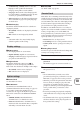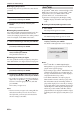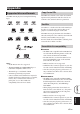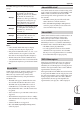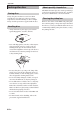Operation Manual
Chapter 9: Audio Settings and Video Adjust
55 En
English
The Video Adjust settings affect the TV picture.
1 Select the DVD input source, and then press
SETUP.
The Setup menu appears on-screen.
Note:
•The Video Adjust menu is only available when the
DVD input source is selected.
2 Select “Video Adjust,” and then press ENTER.
The Video Adjust menu appears on-screen.
3 Use the cursor buttons ( / / / ) and
ENTER to select and change the settings.
The settings are explained below.
The Brightness, Contrast, Hue, and Chroma Level
settings can be adjusted by using Left/Right
(/).
4 To close the Setup menu, press SETUP.
■ Sharpness
Adjusts the sharpness of edges in the picture.
•Fine, Standard (default), Soft.
■ Brightness
Adjusts the brightness of the picture.
• –20 to +20 (default: 0)
■ Contrast
Adjusts the contrast between the lightest and darkest
areas of the picture.
• –16 to +16 (default: 0)
■ Gamma
Adjusts the appearance of dark areas of the picture.
•High, Medium, Low, Off (default).
■ Hue
Adjusts the balance between green and red.
•green 9 to red 9 (default: 0)
■ Chroma Level
Adjusts the color saturation.
• –9 to +9 (default: 0)
Notes:
•The effects of the Video Adjust settings depends
on the source material and your TV and in some
cases may not be that visible.
•The Sharpness setting does not apply to video
output by the HDMI jack.
Video Adjust menu
VOLUME
TIMER SLEEP
MUTE
DOCK
TUNER
MEMORY
SOUND
DVD/USB
PURE DIRECT
AUX/PORTABLE
DISPLAY
DIMMER
PTY SEEK
MODE START
FREQ/TEXT
PRESET
MENU
INFO.
TOP MENU
SETUP
RETURN
AEAE
ENTER
BAND
AUTO/
MANUAL
ENTER
SETUP
Sharpness
Brightness
Contrast
Gamma
Hue
Chroma Level
Video Adjust
Fine
Standard
Soft
Brightness min max 0
9