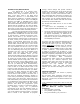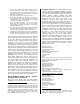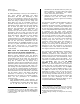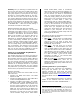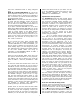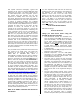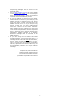Owner`s manual
5
Summary: As you add Plug in boards each will
have its own Part but share a MIDI channel with
one of the other sounds. You can then choose to
layer (play together) or split (limit the key range)
the Parts on a single MIDI channel for live play.
You also can turn each one ON or OFF as suits
your needs. [Although the board goes into slot 3
the [PLG3] bank button cannot be used to access
the XG Voices. Because the PLG100-XG is multi-
part the sounds are only accessible via a SONG
or PATTERN MIX – a Mix has 16 slots making it
convenient to access the multi-parts.
PORTS and PARTS: Each Port has 16 Parts.
If you use an external sequencer, you can take
advantage of the PORT system. You can address
the internal Motif Parts 1-16 from your software
via PORT 1 and address the PLG100-XG board
Parts 17-32 on PORT 2. If you then add one or
two PLG150 series synth boards they can be
addressed via separate MIDI channels on PORT
3. Most commercially available pro sequencers
let you address multiple MIDI systems (each
‘system’ 16 parts) via assignable MIDI PORTS.
You can usually assign each individual track to a
Port, as necessary. This scenario is the one that
makes the most sense. It is highly recommended
that you use the multi-port capability to get the
most out of the PLG100-XG/Motif connection.
Setting up your EXTERNAL SEQUENCER for
use with the PLG100-XG
The ultimate goal here is to setup your Motif so
that it can be addressed via your MIDI software.
Each software sequencer will be slightly different
in terms of how it is configured so we can only
give you general instruction (for specifics please
refer to your software’s instructions). We will use
XGworks as an example because it is provided
with every PLG100-XG board. So your mileage
may differ when you setup your favorite software
but the theory of operation will be the same.
Preparing the Motif:
Set the unit to send and receive MIDI via the
USB connection:
•
UTILITY/ F5 MIDI/ SF4 Other: Set MIDI
IN/OUT to USB
•
UTILITY/ F5 MIDI/ SF3 Sync: Set CLOCK OUT
to OFF and SEQ CONTROL to OFF
•
UTILITY/ F5 MIDI/ SF2 Switch: Set LOCAL
CONTROL to OFF. LOCAL CONTROL off turns
the connection between the keyboard and
the tone engine. Setting this to off will mean
that the Motif keybed is now routed out via
MIDI first, and is returned to the Motif Tone
Generator only after it has been sent to the
Sequencer. You will have to route the signal
via the software using what is called either
ECHO, ECHO BACK, THRU or sometimes
SOFT THRU. With the XGworks software you
“arm” a track by clicking on the RECORD box
for the channel you which to communicate
with. In a column labeled “R” you can select
a track by simply placing a red R in the box.
Each track of your sequencer can be routed,
individually to either PORT 1 which will
communicate with an internal Motif PART 1-
16 or to PORT 2 which will communicate with
a part on the PLG100-XG 17-32. When you
break this LOCAL connection you will get no
sound until you complete the circuit by
routing the signal back from the sequencer
software in your computer. Do not worry
now, let’s complete the Motif setup with the
following PLUG IN setup.
The PLG100-XG Plug-in parameters can be found
by pressing UTILITY/ F6 PLUG.
•
SF1 Status – this will show you what boards
are installed in which slot. The PLG100-XG
must be in slot 3 in order to work. Poly
Expand refers to single part boards like the
PLG150-AN, DX, PF and VL.
•
SF2 MIDI – this will show you a Device
number (ALL) or communication bus used
when multiple boards of the same type are
used. We can leave this set to ALL. PORT NO.
(Port Number) Set this to PORT 2. This will
allow us to address the Internal Motif sounds
in a MIX on PORT 1 and the XG board
separately on PORT 2.
6
The internal Motif
sounds are fixed to PORT 1.
•
SF3, 4, and 5 Native – the Native3 would be
the PLG100-XG, however, there are no
additional parameters found here. Only the
PLG150 series (single part) boards will have
parameters here.
Installing XGworks to your Computer
Please refer to the instruction for installation.
This guide will assume you have both the
software installed and have found the proper
USB driver. If you are having trouble with the
installation please consult www.yamahasynth.com for
the latest official news on drivers and installation
issues.
Once installed and launched, you will find
SETUP on the XGworks task bar. Select the
pulldown menu item called “SYSTEM SETUP…”
6
If ever you are using the Motif alone (no seq) and you
want to effectively turn OFF the PLG100-XG, remember
that this parameter, PORT NUMBER, will silence it to
your Motif keys. Sound can only reach the PLG100-XG
now if they are echoed back from software on a track
assigned to Port 2.