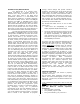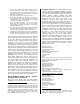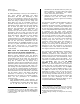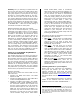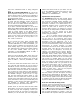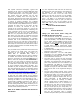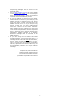Owner`s manual
6
First let’s understand what is being assigned
here:
MIDI IN “Yamaha USB MIDI 0-1”. This is the
Motif Keyboard sending IN to the software. You
want to send on Port 1. Anytime you complete a
Port 1 connection you will be communicating with
the Internal Motif Voices.
MIDI OUT You will see that there are a possible
six Ports with this software. Ignore all but the
first two, for now. Set PORTS 3, 4, 5, and 6 to
off. You will see a double dash at the bottom of
each list of destinations that signifies OFF.
If you place “Yamaha USB MIDI 0-1” in the first
PORT assign and “Yamaha USB MIDI 0-2” in the
second PORT, the current XGworks song will be
ready to record initially to the Motif internal
parts. Each track will be set to USB MIDI 0-1.
You can freely change these per track. But if you
know you are going to be working mostly in the
Motif first, you will want to set up with 0-1 in
Port 1 and 0-2 in Port 2.
If you reverse the order, place “Yamaha USB
MIDI 0-2” in the first PORT assignment and
“Yamaha USB MIDI 0-1 in the second PORT, you
will be setup to address the PLG100-XG on all
tracks initially. Again, you can change any tracks
port assignment by selecting the PORT heading
on the main TRACK VIEW. The thing to
remember is that INTERNAL MOTIF is PORT 1
and the PLG100-XG is PORT 2.
Select an initial OUTPUT PORT setup from the
two options mentioned above. For our purposes,
lets address just the XG board. This would be
option 2. PORT 1 = USB 0-2; and PORT 2 = USB
0-1.
On the main Track View toolbar “click” on the XG
icon. This will open XG Edit. (If you are using a
standalone version it will look exactly the same).
On the toolbar of the XG editor “click” on the icon
that looks like a little tone module. This will allow
you to select the voice listing for this particular
XG product. Find on the list of product categories
the “OTHER” category. “Click” on the “+” sign
and find the PLG100-XG listed. Select it. The
software now has loaded the names of all 480
sounds on the PLG board so that you can use the
Voice name slots to select your sounds easily and
elegantly. It also knows what effect processors
are available to address. This software is
speaking directly to the PLG100-XG itself.
Double “click” on the first name slot that reads
Grand Piano. You can now view the 16 categories
of Voices and just like navigating a “tree” you
can select sounds. As you begin to explore this
software you will find that you have assignable
sliders and various views to your data. You can
go to the WINDOW pulldown and select to view
both screens together by selecting TILE
VERICALLY or HORIZONTALLY.
Specification and Operation
The PLG100-XG board has 480 normal preset
voices and 12 Drum kits. The technology behind
the XG board is AWM2 sample playback. The
board has its own Reverb, Chorus and Variation
processors. Variation is so called because it is
switchable between being a system-wide effect
(where all parts have a send to it) and an
Insertion Effect (where it is isolated on a single
part but can be manipulated via MIDI controllers
in real time). You can control all of XG’s
parameters via system exclusive and channel
control change messages.
XG is a special protocol that features
more than 32 real time control messages that
can be used to do everything from tuning
individual drums in real time to setting up effect
processors from the sequencer. XG is an
extended set of General MIDI that not only gives
you more sound selections, it lets you control the
performance of sounds remotely via MIDI
commands. Think of the set of 128 sounds as the
principal bank. Like GM the 128 sounds are
categorized into 16 categories, 8 sounds per
category. The categories are: Pianos, Organs,
Chromatic Percussion, Guitars, Basses, Strings,
Ensemble, Brass, Reeds, Pipes, Synth Leads,
Synth Pad, Synth Effects, Ethnic, Percussive, and
Sound Effects. But the XG set is more than just
128 sounds. In parallel banks you can select
alternate sounds for the 128 principal sounds. XG
gives you access to more sounds by listing the
sounds in parallel banks. You just need to use
the correct bank select code to access them.
Instead of just a single Finger bass sound (PC
#34), XG gives you several alternate Finger bass
Voices to select from – they are all program
change #34 but in a parallel bank.
When you install the PLG100-XG board in
the host product you have the option of turning
GM/XG Receive Switch ON for the board. This is
set under [UTILITY]/ F6 Plug/ SF1 Status – this
screen will only appear when a PLG100-XG board
is installed. This will reset the PLG100-XG board
anytime a GM/XG reset messages is received.
How does this GM/XG thing work?
Typically, the first command sent from a properly
prepared GM or XG file will be the GM reset and
/or XG ON command. A bit of explanation is due
here. In GM and XG modules the parameters that
edit Voices and effects are not stored in RAM, as
with a typical synthesizer or module – they are
stored within the sequence data (as control data