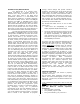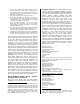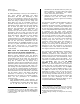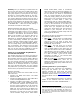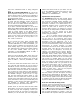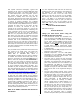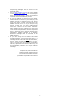Owner`s manual
8
just as you like, you can have the software
create (and insert) the entire XG parameter
setup into the sequence for you. The setup
data includes all effect routing, voice
selections and the GM/XG reset commands –
it is all done for you (icon on the toolbar for
Insert XG Parameter). Or you can store this
setup data separately and send it prior to
playing back the file. If you are not using
XGworks as your principal sequencer you will
want to download an instrument
definition/mixer map for the PLG100-XG for
the software you are using. You should be
able to find XG maps for most of the popular
sequencing programs. You can find these at
the Yamaha site: www.yamaha-xg.com Look
for Drivers, Tools and Software section.
Here you will find Cakewalk Instrument
Definitions, Cubase Mixer Maps, utilities for
both Windows and Mac.
•
If you do not have a ‘mixer map’ or
‘definition’ and are not using XGworks, good-
luck selecting sounds. No, just kidding. It can
be done it is just that there are a lot of
sounds. Recognize that the Program Changes
in the XG protocol 1-128 call up the basic GM
sound and in parallel banks XG offers
substitutes. For example, sound #82 is Saw
Ld (sawtooth lead) but in parallel banks you
will find 11 substitutes for the sawtooth lead.
Go to [MIXING]/ [EDIT]/ and use [F6] to
select Part 17-32/[F1] Voice to select
individual program changes and banks.
Sound #34 is Fingered Bass (Electric Bass
w/Finger) but in an alternate bank you will
find a fingered bass with a modulation effect,
“Mod Bass”. In other XG products you may
find additional substitutes in the slots. The
MU128 and MU2000 will offer more
selections as substitutes for that program
change number. But if someone prepared an
XG file using a ‘fingered bass’ substitute
sound that you did not have, well you would
still get the basic fingered bass sound – you
just wouldn’t know you were missing it! (This
illustrates some of the important features of
XG: compatibility, scalability and
expandability.
•
It is normal for the screen of the host
product (the Motif) not to reflect the settings
and program names as you change data in
external software. You will hear the results,
however, but the screen will not update. This
may seem a bit strange at first but is due in
part to the fact that the screen is part of the
host not the PLG board, after all. It will not
visually update as you change items in the
software. The Motif screen will only reflect
selections you make via the Motif’s front
panel. The Board does not have a screen but
uses the computer to help you select sounds.
Don’t panic if you hear a flute and the Motif
screen reads Grand Piano. This is normal
when you are using the computer or external
sequencer to control the PLG100-XG board.
Okay all that said, then why is the screen
and parameters there if the Motif will not
store them either? One reason is you could
be temporarily trying out something and you
just want to quickly make an adjustment.
•
In order to view the names of the selected
instruments in a commercially prepared XG
song file, open the XG Editor prior to
beginning playback. When you start playback
from XGworks the setup bar will cause the
software to show you the names and the
mixer setup for the file.
•
XG Parts 17-32 are not stored in the Motif.
All GM/XG parameters must be stored in the
sequence data (setup bar) or as a sysex
dump. The data can be saved in the following
ways: XGworks actually lets you insert the
data into the sequence…on the toolbar you
will find an INSERT XG PARAMETERS icon.
You can save this small packet of information
as a system exclusive bulk…under the FILE
pulldown you will find a SAVE XG
PARAMETER FILE option (.syx). All data
concerning the Internal Motif, PLG1 and PLG2
banks will be stored in the Motif
Song/Pattern MIX.
•
UTILITY/ F5 MIDI/ SF4 Other: The THRU
PORT setting (1-8). This setting will allow
you to send an additional PORT through the
Motif and OUT the MIDI OUT jack. If you
have another Multi-timbral module connect it
to the MIDI OUT of the MOTIF. You can go to
your software (XGworks or other) and
activate an additional MIDI OUT PORT in the
setup. For example, if you go to the XGworks
SETUP pulldown and place “Yamaha USB
MIDI 0-3 in PORT OUT 3 and you set the
THRU PORT parameter in Motif to 3 – those
tracks will go on through to your additional
module.
Tips: Troubleshooting
•
A GM ON/XG Reset message will, under
certain conditions, effect Internal parts of a
Song/Pattern MIX (Part01-Part16, PartP1 and
PartP2, to OFF). You should always address
the Motif via USB (MIDI) multi-port setup to
avoid duplication of internal and PLG sounds.
•
The task of selecting PLG100-XG sounds is
greatly enhanced by using an instrument
definition or mixer map like the provided XG
Editor. Setups for the most popular