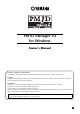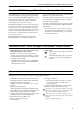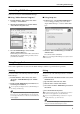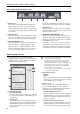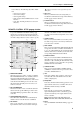User Manual
Uninstalling PM1D Manager
5
Uninstalling PM1D Manager
There are two ways to uninstall PM1D Manager.
■
Using “Add or Remove Programs”
1. From the Windows “Start” menu, select “Start”-
(“Settings”)-“Control Panel.”
2. When the Control Panel opens, double-click the
“A dd or Remove Programs” icon.
3. Select the “PM1D Manager” item, and click
“Remove (Change/Remove).”
PM1D Manager and related files will be deleted from
the hard disk. (For details on the procedure, refer to
your Windows manual.)
■
Using Setup.exe
1. Perform steps 1–3 of “Installing PM1D Manager.”
A screen will appear asking you to select either
“Repair PM1D Manager” or “Remove PM1D Man-
ager.”
2. Check the “Remove PM1D Manager,” and click the
“Finish” button.
The software will be uninstalled.
If you selected Repair PM1D Manager, the software will not
be removed.
Using the application
This section explains how to start and exit PM1D Manager, and how to perform basic operations.
Starting
You can use either of the following methods to start up
PM1D Manager.
1
From the Windows “Start” menu, select “Start”-
“Programs”-“YAMAHA PM1D System”-“PM1D
Manager”
2
Double-click the PM1D Manager icon that was cre-
ated during the installation.
It is not possible for multiple instances of PM1D Manager to
be running simultaneously.
Hint
Yo u may find it convenient to set your screen display resolu-
tion to 800 x 600, since PM1D Manager can start up in full-
screen display mode. However in this case, the menu bar will
not be displayed.
Exiting
You can use any of the following methods to exit PM1D
Manager.
1
In the lower left of the Function menu screen, click
the EXIT button.
2
Open the “File” menu and select “Exit.”
3
Click the “Close” button of the window.
4
Select “Close” from the “PM1D Manager” button in
the task bar.
5
Press Alt+F4 from the keyboard.
A popup window will ask you to confirm that you want to
exit. To exit the application, click the OK button.
If you are using PM1D Manager with an 800
×
600 pixel
display, methods
2
–
4
cannot be used.
Hint
The next time PM1D Manager is started up, the state in
which you exited will automatically be restored.