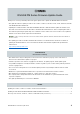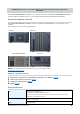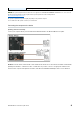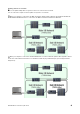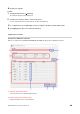User Manual
RIVAGE PM Series Firmware Update Guide 9
Network Settings
Make the network settings to connect your computer as follows.
Settings of the computer
When connecting your computer to the Main I/O Network
IP Address 172.17.0.1
Subnet mask 255.255.0.0
When connecting your computer to a Sub I/O Network
IP Address 172.18.0.1
Subnet mask 255.255.0.0
When connecting your computer to a Console Network
IP Address 192.168.53.1
Subnet mask 255.255.255.0
TCP/IP Settings
Make TCP/IP settings for the computer.
NOTE The “User Account Control” dialog box may appear during the procedure. Click [Continue].
For Windows
1 Access the Control Panel, then click or double-click [Network and Sharing Center] or [View network status
and tasks].
The “Network and Sharing Center” window is called up.
2 Click [Manage network connection] or [Change adapter settings] from the “Tasks” list located in the left
side of “Network and Shearing Center” window, then double-click [Local Area Connection].
(Select [Local Area Connection 2] etc., depending on your environment.)
The “Local Area Connection Status” dialog box is called up.
If the “Local Area Connection properties” dialog box appears instead, skip ahead to step 4.
3 Click [Properties].
The “Local Area Connection properties” dialog box is called up.
4 Select [Internet Protocol Version 4(TCP/IPv4)], then click [Properties].
The “Internet Protocol Version 4(TCP/IPv4) Protocol” dialog box is called up.
5 Click [Use the following IP address].
6 Enter your computer’s IP address into [IP address], the Gateway’s IP address into [Default gateway], and
the Subnet mask into [Subnet mask].
7 Click [OK].