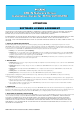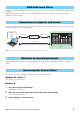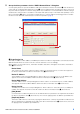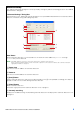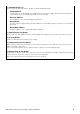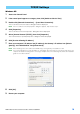User Manual
DME-N Network Driver Installation Guide for M7CL/LS9/DSP5D 4
1
Log onto Windows with Administrator privileges.
2 After the downloaded compressed file is properly extracted, double-click the file “setup.exe.”
When the setup has been initialized, a “Welcome” dialog box appears.
NOTE When running under Windows Vista / 7 / 8, the “User Account Control” dialog box may appear. Click [Continue] or
[Yes].
3 Click [Next]. The DME-N Network Driver will be installed.
When installation is complete, a message appears indicating that setup has been completed.
4 In order for the newly installed DME-N Network Driver to take effect, select “Yes, I want to
restart my computer now,” and click [Finish].
The computer will restart.
The DME-N Network Driver has been installed.
Windows XP
1 Select [Control Panel] [Add or Remove Programs].
The “Add or Remove Programs” dialog box appears.
2 Click [Remove] for the DME-N Network Driver.
Follow the onscreen instructions to uninstall the driver.
NOTE If you attempt to reinstall the software after uninstalling it without first restarting your computer, the following
message will appear and the install process will be aborted.
“Restart your computer, then run the installer.”
The installer should run normally after your computer has been restarted.
Windows Vista / 7 / 8
1 Select [Control Panel] [Programs and Features] or [Uninstall a program].
The “Uninstall or change a program” dialog box appears.
2 Select “Yamaha DME-N Network Driver” and click [Uninstall].
Follow the onscreen instructions to uninstall the driver.
NOTE The “User Account Control” dialog box may appear. Click [Continue] or [Yes].
NOTE If you attempt to reinstall the software after uninstalling it without first restarting your computer, the following
message will appear and the install process will be aborted.
“Restart your computer, then run the installer.”
The installer should run normally after your computer has been restarted.
Installation
Uninstalling