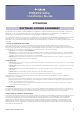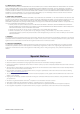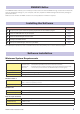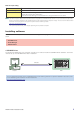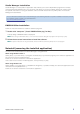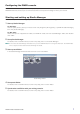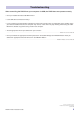User Manual
PM5DV2 Editor Installation Guide 7
Configuring the PM5D console
Press the DISPLAY ACCESS [MIDI/REMOTE] key to open the MIDI SETUP screen on the PM5D console. In the
PM5D EDITOR area, select a port to communicate with the computer and assign an ID to your console.
Starting and setting up Studio Manager
You’ll need to perform the following setup in order to use the Editors in Studio Manager.
1 Start up Studio Manager.
For Windows:
Click the [Start] button, place your mouse cursor over [Programs (All Programs)] → [YAMAHA Studio Manager],
then click [Studio Manager].
For Mac OS X:
Select and open the “Applications” folder, the “YAMAHA” folder, then the “StudioManager” folder, then double-
click “SM2.”
2 Set up Studio Manager.
For details, refer to the PDF manual, found in the [Help] menu on the Studio Manager.
n Do not execute the Studio Manager via Rosetta when you use the PM5DV2 Editor V2.2.6 or higher for Macintosh. The PM5DV2 Editor
V2.2.6 or higher cannot be added to the Studio Manager via Rosetta.
3 Start up each Editor.
In the Studio Manager window, double-click the icon for each Editor.
4 Set up each Editor.
For details, refer to the PDF manual, found in the [Help] menu on each Editor.
5 Synchronize each Editor with your mixing console.
For details, refer to the PDF manual, found in the [Help] menu on each Editor.
Studio Manager window