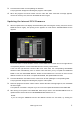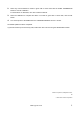User Manual
3. Click the COPY button to start updating the firmware.
The progress bar will appear indicating the progress of the update.
4. When the progress bar shows “100%” and the “Take Out Card & Re-start” message appears,
remove the memory card, then turn the PM5D off and on again.
Updating the Internal CPU Firmware
1. After the update of the LCD display described above (after removing the memory card, then turn the
PM5D off and on again), the opening screen appears as usual and the UPLOAD MENU screen
appears.
On the left side the current firmware version of each PM5D CPU is shown and on the right side the
corresponding firmware version transmitted from the memory card is shown.
If the left and right firmware versions differ from each other, the corresponding UPLOADER
SELECT button automatically turns on. Please note that when you try to update the PM5D-RH
MAIN or LCD, the UPLOADER SELECT buttons for AD IN/STIN are not turned on since the AD
IN/STIN versions are not shown. To update AD IN/STIN, first update MAIN and LCD.
2. Click the UPLOAD in the bottom center of the screen to start updating the corresponding CPU.
The progress bar will appear indicating the progress of the update.
3. When the progress bar shows “100%” and the “Please Re-start!” message appears, turn the PM5D
off and on again.
The update of each CPU is complete if you do not need to update AD IN/STIN of the PM5D-RH.
4. After turning on the power to the PM5D-RH, follow step 2 and 3 in the UPLOAD MENU screen to
update another CPU for which the UPLOADER SELECT buttons are on.
NOTE:
If you are using the PM5D-RH and the AD IN/STIN versions are not shown, try erasing the
PM5D Upgrade Guide 3