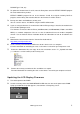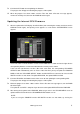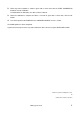Guide
PCMCIA Type II slot, etc).
2. To update the firmware from V1 to V2, move the library data stored on EFFECT LIBRARY program
No. 55 to another library number.
EFFECT LIBRARY program No. 55 in the firmware V2 will be assigned read-only De-Esser
program, and the library data stored to No. 55 in the firmware V1 will be deleted.
3. Back up the data in the PM5D to a memory card.
You can save the data as “ALL DATA” using the SAVE/LOAD function.
4. If you are using the firmware V1 on which the Add-On Effect package is installed, de-authorize the
license before updating it to V2.
The firmware V2 includes Add-On Effects (COMP276/276S, COMP260/260S, EQ601 and OPEN
DECK) as standard components. You can use the de-authorized license for another compatible
console. See the Add-On Effects Installation Guide for information on how to de-authorize the
license.
5. Download the latest firmware from the Yamaha Pro Audio website.
http://www.yamahaproaudio.com/
6. Insert a memory card formatted in FAT16 to a slot of a device such as a computer.
For more information on formatting the card, see the owner’s manual for your computer or card.
7. Extract the downloaded file, then copy all the files and folders under “V***_UpdateCard” folder
(“***”indicates a version number) to the memory card.
8. Remove the memory card when the files and folders are copied.
For more information on removing the card see the owner’s manual for your computer and card.
Updating the LCD Display Firmware
1. Turn off the power to the PM5D.
2. Insert the memory card to the PM5D MEMORY CARD slot, then turn on the power to the PM5D.
A pop-up window for the update appears, instead of the usual opening screen.
PM5D Upgrade Guide 2