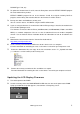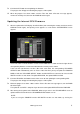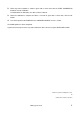Guide
firmware and updating AD IN/STIN again by following the steps below.
1. While holding down the [RECALL] button and the [SHIFT] button, turn the power to the
PM5D-RH to display the UPLOAD MENU screen.
2. Select all AD IN/STIN firmware by clicking the SEL buttons at the left of “AD IN/STIN” in
“CURRENT FIRMWARE,” then click the ERASE button.
3. Click the OK button to execute the operation.
All AD IN/STIN firmware will be erased.
4. When all the firmware is erased, turn off the PM5D-RH, then while holding down the
[RECALL] button and the [SHIFT] button, turn the power to the PM5D-RH again to call up the
UPLOAD MENU screen.
If the AD IN/STIN firmware is erased, all the +48V LEDs in the AD IN section on the top panel
flash.
5. On the UPLOAD MENU screen, turn on all the AD IN/STIN UPLOADER SELECT buttons,
then click the UPLOAD button.
The selected AD IN/STIN will be updated and the progress bar will appear indicating the
progress of the update. During the operation, the AD IN/STIN fields in CURRENT
FIRMWARE/UPLOADER still remain blank (this is normal). Never attempt to turn off the
power until the update is complete.
6. When the progress bar shows “100%” and a message “Please Re-start!” appears, turn the
PM5D-RH off and on again.
7. Confirm that all the AD IN/STIN versions are shown in the PREFERENCE 2 screen for the
UTILITY function.
Initializing the Internal Memory
1. After the CPU update described above (after turning the PM5D off and on again), the opening
screen appears as usual and the INITIALIZE MENU screen appears.
If the INITIALIZE MENU screen does not appear, turn on the power to the PM5D while holding
down the SCENE MEMORY [STORE] key.
2. Click the INITIALIZE ALL MEMORIES button to start initializing the memory.
3. When the initialization is complete, turn the power to the PM5D off and on again (or click the
CANCEL button).
Calibrating the Faders
1. When SUB CPU is updated or the faders need to be calibrated, the FADER CALIBRATION screen
appears.
The buttons corresponding to the faders that require calibration are turned on (in green) with a
check mark.
PM5D Upgrade Guide 4