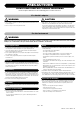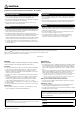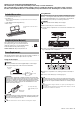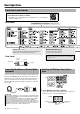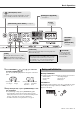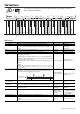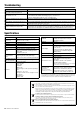User Manual
Table Of Contents
8
PSR-F52 Owner’s Manual
Voices
The Voices are the heart of the PSR-F52, letting you play 144 realistic
instrument sounds (page 11) from the keyboard.
When selecting a Voice and playing the PSR-F52, the follow-
ing functions are useful.
OTS (One Touch Setting; Voice No. 000)
After you’ve selected a Song/Style, simply selecting Voice No. 000 auto-
matically calls up the most appropriate Voice for playing with that Song/
Style.
Sustain
To turn this function on/off, simultaneously
hold down [SHIFT] and press [VOICE].
When this is set to on, the Voices played
from the keyboard have a long decay or
sustain.
Sound Boost Page 9
This function is useful for playing more loudly and powerfully without
using an external speaker.
Songs
The PSR-F52 contains 69 specially recorded pieces (page 15)—for play-
ing and practicing along with, or just for listening.
Use the buttons below to control playback as desired.
Styles
The Styles give you authentic, automatic backing in a wide variety of
music genres. Just play the root notes of chords with your left hand, and
enjoy the accompaniment of a full band behind you!
After selecting a Style (page 6), the area of the keyboard to the left of the
F#2 key becomes the “Auto Accompaniment range” and is used only for
specifying the chords.
In Style playback, use the buttons below as desired.
Intro and Ending
By default, both Intro and Ending patterns are added to the beginning
and end of the Style playback automatically, because of the Auto Intro/
Ending function (page 9).
If you want to add an Intro and Ending by yourself, turn off the Auto Intro/
Ending function and simultaneously hold down [SHIFT] and press
[START/STOP], before starting/finishing Style playback.
Chord Fingering Type Page 9
How you play the chords when playing Styles is called “Fingering Type.”
With this instrument, you can choose from two Fingering Types. The
default setting is “Smart Chord.”
To select and play a Voice/Song/Style, see page 6.
Duo
When this function is on, the keyboard is split into two sections (C1–
F#3 and G3–C6), with the same Voice and octave range.
This is useful for playing or learning with two players (for example, a
student and a teacher).
For instructions on turning this function on/off, see page 9.
“C1” or “C3”, etc. are example note names.
For more note names, see the illustration on page 9.
Download the free Digital Song Book (page 5) and have fun
practicing the Songs!
F#3
Left player
Right player
Equivalent to C3
Equivalent to C3
C1
G3 C6
oFFLL rr
Calls up the Tempo, letting you change the setting.
page 7
Mutes the right/left track of a Song, letting you play
or practice the muted part yourself. Press this button
repeatedly to select the desired part for muting.
* When both parts are muted, play either the right or
left part.
Right Left Both Mute off
When Song playback is stopped, you can start the
Song by simply playing a key.
During Song playback, you can pause/resume the
Song.
To use the Voice over the whole range in the Style mode,
press [PART MUTE].
If You’re Happy and You Know It
staccato
Select Style No. 65 "6/8 March" and try playing the root notes of chords
with your left hand while you play a melody over the accompaniment with
your right.
Chord
Auto Accompani-
ment range
Melody
RIGHT
LEFT
* If sharps (#) or flats (b) are written on your music score, you need to set
the “ySmart Chord Key” on page 9 before playing with a Style.
F#2
Calls up the Tempo, letting you change the setting.
page 7
Mutes the accompaniment part so that you play only
with the rhythm part. To restore the accompaniment,
press it again and play a key in the Auto Accompani-
ment range.
When Style playback is stopped, you can start Style
by simply playing a key.
During Style playback, you can play a Fill-in, to add
rhythmic interest to your performance.
* The PIANIST category Styles have no Fill-in sections.
Voices/Songs/Styles